Microsoft Access 2010 Programming with VBA
Unlock the power of Microsoft Access 2010 with our VBA Programming Course, designed for IT professionals looking to automate and enhance database applications with advanced coding skills.
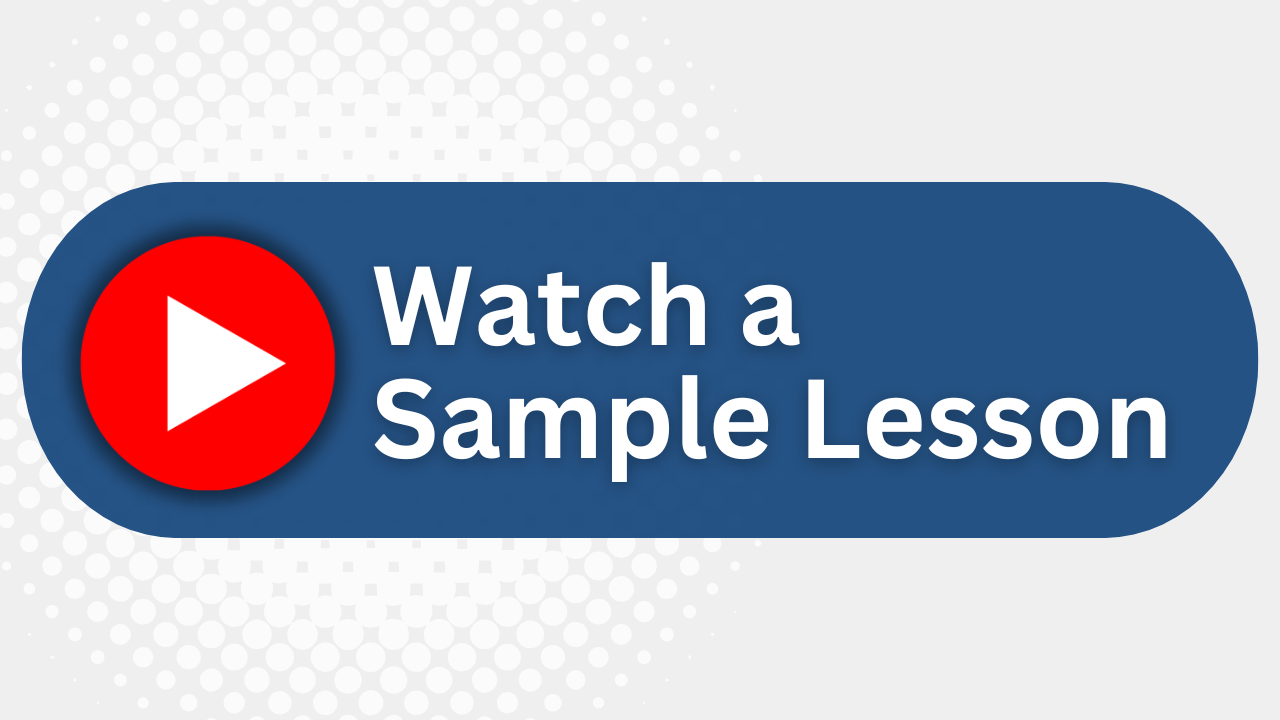
Essential Skills Gained

Design and plan a Microsoft Access application.

Automate application interfaces and dialog boxes using VBA.

Create and customize toolbars, menu bars, and automate their functionalities.

Implement advanced VBA programming techniques and error handling.
Format
- Instructor-led
- 3 days with lectures and hands-on labs.
Audience
- Database Administrators
- IT Professionals
- Application Developers
- VBA Programmers
Description
Access Programming with VBA class teaches students how to examine and plan an application. Topics covered include automating forms, creating custom toolbars and menu bars, working with VBA code, and advanced VBA programming.
Upcoming Course Dates
No upcoming dates. Please check back later.
Course Outline
Download PDFLesson 1: Designing an Application
Examining the components of an application
Identifying the objectives of an application
Resolving design issues in an application
Planning application objects
Lesson 2: Automating Forms
Examining the properties of a dialog box
Examining the properties of controls on a dialog box
Examining and creating a macro group
Attaching a macro group to command buttons
Discussing VBA
Examining the VBE window
Examining a command button code
Programming a button on a form to open another form
Disabling and enabling command buttons
Lesson 3: Working with Switchboard and Splash Screen Forms
Creating a Switchboard form by using the Switchboard Manager
Testing Switchboard objects
Modifying a Switchboard form
Observing a Splash Screen form
Creating a Splash Screen form
Setting label properties
Setting the properties of a Splash Screen form
Displaying the Splash Screen form on database startup
Displaying the Splash Screen form for a specified time
Opening a Switchboard form automatically after the Splash Screen form
Lesson 4: Creating Custom Toolbars and Menu Bars
Creating a macro group to show or hide a toolbar
Replacing the built-in toolbar with a custom toolbar
Adding buttons to a custom toolbar
Examining a custom menu bar
Creating a custom menu bar
Adding commands to a custom menu bar
Creating a custom shortcut menu
Setting startup properties for toolbars, menus, and Access Special Keys
Lesson 5: Working with VBA Code
Discussing data types
Using variables and constants
Examining the Code window
Examining a VBA code
Creating a Sub procedure in a standard module
Calling a Sub procedure
Creating a Function procedure in a standard module
Calling a Function procedure
Lesson 6: Working with Advanced VBA Programming
Using the If…Then statement
Using the If…Then…Else statement
Using the If…Then…ElseIf statement
Using the For…Next loop
Using the Do While…loop
Assigning event handling code to a text box
Assigning event handling code to a combo box
Assigning event handling code to coordinate events across two forms
Assigning the Undo event procedure for a form
Assigning the Unload event procedure to a form
Adding error-handling code
Testing an error-handling code
Adding a Web browser control to a form
Displaying a Web site on the form
Creating an MDE file
Your Team has Unique Training Needs.
Your team deserves training as unique as they are.
Let us tailor the course to your needs at no extra cost.
See What Other Engineers Are Saying
Trusted by Engineers at:
and more...

Aaron Steele

Casey Pense

Chris Tsantiris

Javier Martin

Justin Gilley

Kathy Le

Kelson Smith

Oussama Azzam

Pascal Rodmacq

Randall Granier

Aaron Steele

Casey Pense

Chris Tsantiris

Javier Martin

Justin Gilley

Kathy Le

Kelson Smith

Oussama Azzam

Pascal Rodmacq

Randall Granier