Adobe Dreamweaver CC Level 1
Master Adobe Dreamweaver CC Level 1 and enhance your web development skills with comprehensive, hands-on training perfect for aspiring web designers and developers seeking to excel in creating dynamic and responsive web projects.
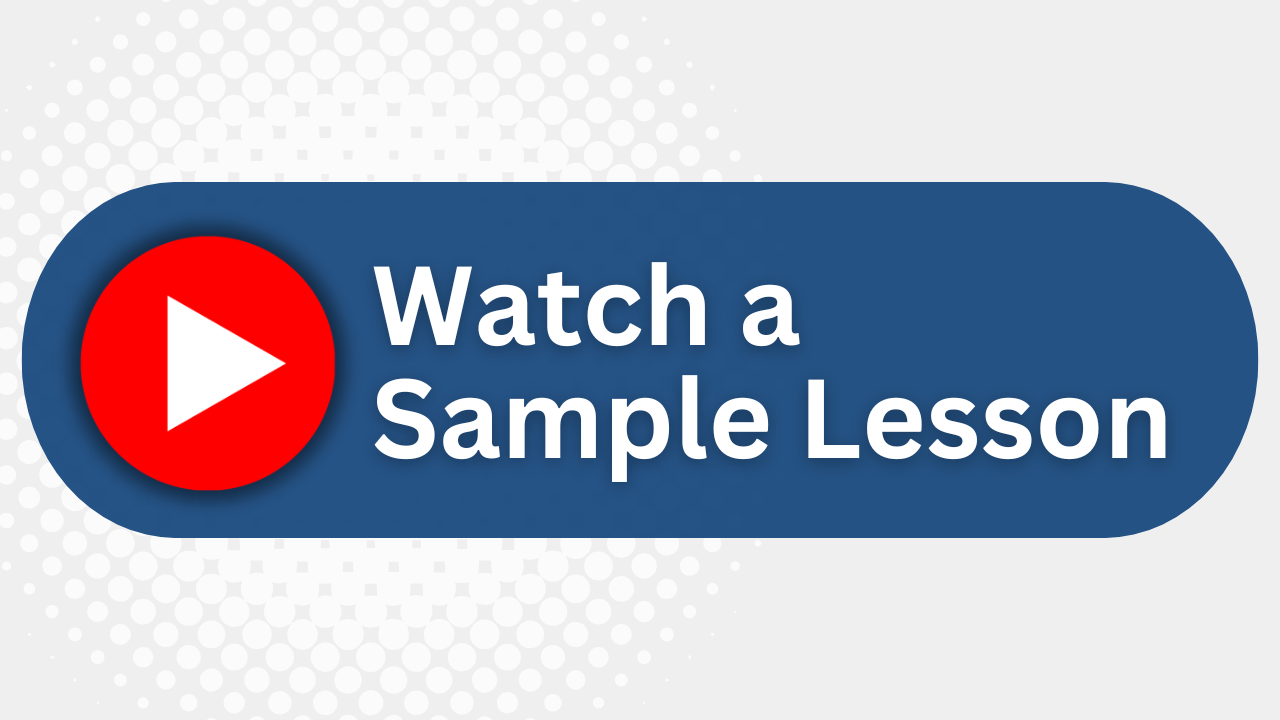
Essential Skills Gained

Design and set up Dreamweaver sites with CSS layouts.

Integrate and optimize images using Adobe Bridge and graphic tools.

Develop and apply styles using embedded, inline, and external CSS.

Implement effective navigation and ensure browser compatibility.
Format
- Instructor-led
- 3 days with lectures and hands-on labs.
Audience
- Web Designers
- Content Administrators
- IT Professionals
- Front-end Developers
Description
This course introduces you to Dreamweaver by guiding you step-by-step through the development of a sample Web project. In this 18-hour (3 day) curriculum, you'll learn to create web pages by formatting text, inserting images, setting links and working with tables.
Upcoming Course Dates
No upcoming dates. Please check back later.
Course Outline
Download PDFLesson 1: Customizing Your Workspace
Touring the Workspace
Switching and Splitting Views
Working with Panels
Selecting a Workspace Layout
Adjusting Toolbars
Personalizing Preferences
Creating Custom Keyboard Shortcuts
Using the Property Inspector
Lesson 2: HTML Basics
What is HTML
Where did HTML Begin
Writing your own HTML Code
Frequently used HTML 4 Codes
Introducing HTML5
Lesson 3: CSS Basics
What is CSS
HTML vs. CSS Formatting
HTML Defaults
CSS Box Model
Formatting Text
Formatting Objects
Multiples, Classes, and IDs
CSS3 Overview and Support
Lesson 4: Web Design Basics
Defining a Dreamweaver Site
Working with Thumbnails and Wireframes
Creating web assets using Adobe Generator
Previewing the Completed File
Working with the CSS Styles Panel
Working with Type
Using Images for Graphical Effects
Creating New CSS Rules
Creating an Interactive Menu
Modifying Hyperlink Behavior
Creating Faux Columns
Moving Rules to an External Style Sheet
Creating Style Sheets for Other Media
Lesson 5: Creating Page Layouts
Modifying an Existing CSS Layout
Working with the CSS Designer
Working with type
Using web fonts
Creating a CSS background
Changing Element Alignment
Modifying the Page Background Color
Building and styling a navigation bar
Building semantic content
Using Element Quick View to position elements
HTML entities; Validate the HTML code
Lesson 6: Designing for Mobile Devices
Media queries
Configure page components to work on mobile devices
Previewing mobile pages in Dreamweaver
Using Element Quick View
Test responsive designs on mobile devices
Lesson 7: Working with Templates
Creating a Template from an Existing Layout
Creating an external CSS file
Inserting Editable Regions
Inserting metadata
Producing Child Pages
Updating a Template
Lesson 8: Working with Text, Lists, and Tables
Creating and Styling Text
Creating semantic structures
Creating lists
Creating and Styling Tables
Inserting tables from other sources
Making tables responsive
Spell Checking Webpages
Finding and Replacing Text
Lesson 9: Working with Images
Web Image Basics
Inserting an Image
Adjusting Image Positions with CSS Classes
Working with the Insert Panel
Using Adobe Bridge to Insert Images
Inserting Non-web File Types
Working with Photoshop Smart Objects
Inserting Images by Drag and Drop
Optimizing Images with the Property Inspector
Lesson 10: Working with Navigation
Hyperlink Basics
Creating Internal Hyperlinks
Creating an Image-Based Link
Creating an External Link
Setting up Email Links
Targeting Page Elements
Checking your Page
Your Team has Unique Training Needs.
Your team deserves training as unique as they are.
Let us tailor the course to your needs at no extra cost.
See What Other Engineers Are Saying
Trusted by Engineers at:
and more...

Aaron Steele

Casey Pense

Chris Tsantiris

Javier Martin

Justin Gilley

Kathy Le

Kelson Smith

Oussama Azzam

Pascal Rodmacq

Randall Granier

Aaron Steele

Casey Pense

Chris Tsantiris

Javier Martin

Justin Gilley

Kathy Le

Kelson Smith

Oussama Azzam

Pascal Rodmacq

Randall Granier