Adobe Muse
Unlock creative freedom with Adobe Muse and craft stunning websites without a single line of code, perfect for graphic designers and business owners seeking seamless web design solutions.
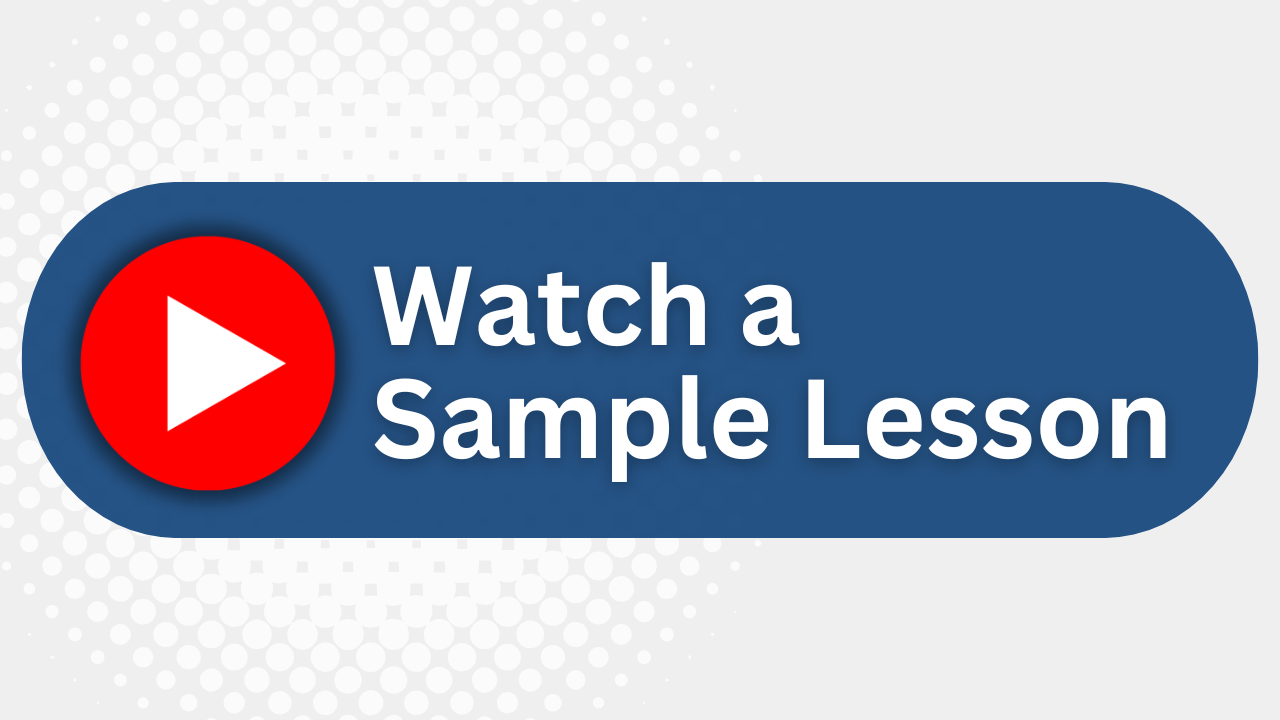
Essential Skills Gained

Design user-friendly websites using Adobe Muse.

Implement interactive elements and graphic styles.

Understand the fundamentals of web and print design differences.

Publish professional HTML websites conforming to web standards.
Format
- Instructor-led
- 1 days with lectures and hands-on labs.
Audience
- Graphic designers
- Business owners
- Creative professionals
- Website developers
Description
If you are a graphic designer, business owner, or anyone who wants to design and create professional, original websites without ever touching code, Muse is the program you have been waiting for. With Muse, you can quickly and easily design and create user-friendly, interactive websites, without the help of a developer. You just design your site in Muse using design-savvy graphic tools that leverage the same skills as Adobe InDesign and Photoshop. Then, after creating your site in Muse, you can take your site live using Adobe hosting or export to a provider of your choice, publishing your site as original HTML pages that conform to the latest web standards. Muse is really that easy and that powerful and our two-day, hands-on class will help you make the most of it.
Upcoming Course Dates
No upcoming dates. Please check back later.
Course Outline
Download PDFLesson 1: Overview of the Workspace
Creating a Site Concept
Creating your Muse Site File
Planning your Site
Designing and Previewing your Pages
Publishing your Site
Touring the Workspace
Using the Welcome Screen
Understanding Modes
Working in Design Mode
Using the Toolbox and Control Panel
Zooming, Panning and Scrolling Through a Document
Working in Preview Mode
Lesson 2: Creating Your Site
Creating a New Site
Editing the Site Properties
Creating and Editing your Site Map
Adding and Deleting Pages in Your Site
Arranging Pages in the Site Map
Setting Page Properties
Adding Page Metadata
Lesson 3: Working With Master Pages
Examining Web Design vs. Print Design Including Resolution, Fixed Yet Fluid Design, File Size
Understanding Web Navigation
Designing with Interactivity in Mind
Building a Master Page
Editing the Page Area and Browser Fill
Editing Master Page Properties
Adding a Logo to the Header
Adding Content to the Footer
Adding a Navigation Menu
Creating and Testing New Master Pages
Lesson 4: Adding and Styling Text
Inserting and Formatting Text Including Selecting and Adjusting Font Size, Changing Alignment and Modifying Paragraph Indents and Margins
Changing Type Styles
Creating, Applying and Deleting Paragraph Styles
Creating, Applying and Editing Character Styles
Pasting Text Between Muse Sites
Rotating a Text Frame
Lesson 5: Working With Shapes and Color
Working with shapes
Drawing With the Rectangle Tool
Creating 100% Width Content
Applying a Background Image to a Frame
Creating Various Types of Lines
Working With Color
Creating and Applying Color Fill
Sampling Color
Saving, Editing and Deleting a Swatch
Working with Gradients
Lesson 6: Adding Images to Your Site
Understanding Web-Image Basics Including Resolution, Color, and Image Formats
Importing Images
Moving, Cropping and Resizing Images
Understanding the Assets Panel
Pinning Content
Adding Alternative Text and Title to Images
Lesson 7: Working With Links and Buttons
Creating an Internal and External Link
Creating an E-mail Link
Styling Your Text Links
Adding Links to Images
Working with Anchors
Creating a Button in Muse
Using the States Panel to Add Button States
Adding a Link to a Button
Setting up and Placing a Button in Photoshop
Adding a Link to Your Photoshop Button
Lesson 8: Applying Effects, Graphic Styles, and Inserting HTML
Working with Rounded Corners, Effects and Opacity
Creating and Applying Graphic Styles
Clearing Overrides and Editing a Graphic Style
Embedding HTML, Adding a Google Map
Editing Embedded HTML
Lesson 9: Working With Widgets
About Widgets
Inserting and Editing a Composition Widget
Adding and Deleting a Trigger
Adding Content to a Target Area
Working with Slideshows
Lesson 10: Publishing and Exporting Your Site
Understanding Muse Publishing
Publishing Your Site
Making and Uploading Edits
Exporting Your Site as HTML
Your Team has Unique Training Needs.
Your team deserves training as unique as they are.
Let us tailor the course to your needs at no extra cost.
See What Other Engineers Are Saying
Trusted by Engineers at:
and more...

Aaron Steele

Casey Pense

Chris Tsantiris

Javier Martin

Justin Gilley

Kathy Le

Kelson Smith

Oussama Azzam

Pascal Rodmacq

Randall Granier

Aaron Steele

Casey Pense

Chris Tsantiris

Javier Martin

Justin Gilley

Kathy Le

Kelson Smith

Oussama Azzam

Pascal Rodmacq

Randall Granier