Adobe Photoshop Lightroom
Enhance your digital photography skills with Adobe Photoshop Lightroom, the ultimate tool for professional photographers, hobbyists, and digital artists to effortlessly organize, edit, and present stunning photos both online and in print.
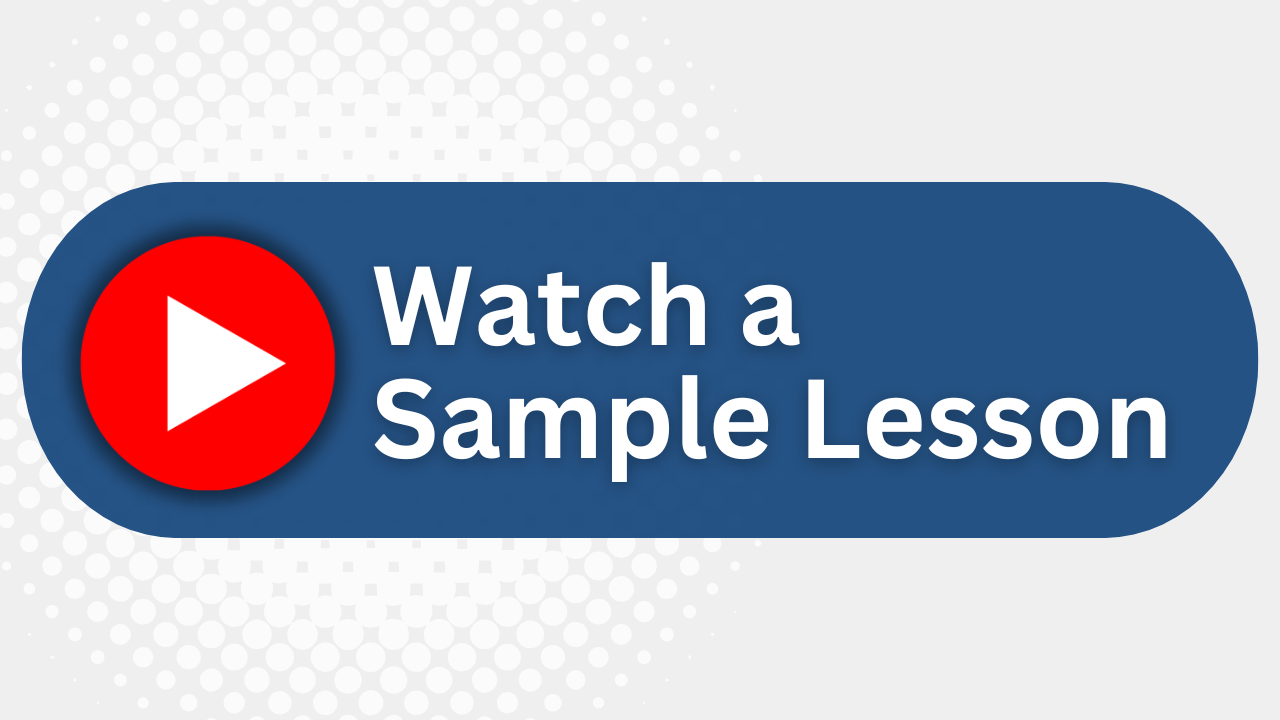
Essential Skills Gained

Navigate the Lightroom workspace with ease.

Import and export images for catalog management.

Implement advanced image editing techniques.

Create professional photo books and slideshows.
Format
- Instructor-led
- 2 days with lectures and hands-on labs.
Audience
- Home users
- Professional photographers
- Hobbyists
- Business users
Description
Adobe Photoshop Lightroom delivers a complete workflow solution for the digital photographer. Using the state-of-the-art technology users have come to expect from Adobe, this powerful and versatile software allows digital artists to import, review, organize and enhance images, produce client presentations, create photo books and web galleries, and produce high-quality prints with ease. With its highly intuitive interface, users will be able to manage large volumes of digital photographs and to perform sophisticated image processing tasks. Whether you are a home user, professional photographer, hobbyist or business user, Lightroom enables you to stay in control of your growing photo and image library to easily produce professional looking pictures and polished presentations for both print and web.
Upcoming Course Dates
No upcoming dates. Please check back later.
Course Outline
Download PDFLesson 1: A Quick Tour of Photoshop Lightroom
Creating a Lightroom catalog
Managing the photos in your catalog
Managing files and folders
Non-destructive editing
The Lightroom workspace
Importing photos
Lightroom modules and workflow
Working in slideshow mode
Creating a collection
Arranging and deleting photos
Comparing photos side by side
Using Quick Develop
Modifying images
Lesson 2: Bringing Your Photos Into Lightroom
The import process
Organizing photos in folders
Reviewing file formats
Creating import presets
Back-up strategies
Applying metadata
Import and view video
Import photos from other catalogs
Working with the main display area
Setting Grid and Loupe options
Lesson 3: Exploring the Lightroom Workspace
Importing into the library
Viewing and managing your images
Toggling screen modes
Comparing photos
Working with panels
Switching views
Flagging and deleting images
Using Quick Collections
Filtering images
Working with Filmstrip
Lesson 4: Managing Your Photo Library
Organizing and synchronizing folders
Using collections to organize images
Stacking images
Applying keyword tags
Using flags and ratings;
Working with color labels
Adding and storing metadata
Tagging faces in People view;
Working with the Map module;
Finding and filtering files
Reconnecting missing files and folders
Lesson 5: Developing Basics
Quick developing in the Library module
Understanding previews
Understanding process versions
What is white balance
Working in the Develop module
Cropping and rotating images
Removing unwanted objects
Retouching spots
Lesson 6: Advanced Editing Techniques
Correcting color balance and tonal range
Undoing, redoing and remembering changes
Adjusting contrast using the tone curve
Making local corrections
Using the Graduated Filter tool
Using the adjustment Brush tool
Adjusting colors selectively
Converting an image to black and white
Synchronizing settings
Adding effects
Working with virtual copies
Combining photos into a panorama
Lesson 7: Creating a Photo Book
Assembling photos for a book
Working in the Book module
Changing page layouts
Placing photos in a book layout
Changing images in a book
Working with Phot cells
Setting page backgrounds
Saving and exporting photo books
Lesson 8: Creating Slideshows
Assembling photos for a slideshow
Working in the Slideshow module
Choosing and customizing a slideshow template
Adding text overlays
Adding sound and motion to your slideshow
Saving and exporting a slideshow
Lesson 9: Printing Images
Exploring the Lighroom print module
Selecting and customizing a print template
Rearranging photos in a print layout
Using the Rote to Fit option
Printing captions and metadata information
Create a custom print layout
Soft Proofing photos before printing
Using color management
Saving print settings as an output collection
Lesson 10: Making Backups and Exporting Photos
Preventing data loss
Backing up the catalog file
Exporting metadata
Backing up the library
Implementing incremental backups
Exporting JPEG files for onscreen viewing
Exporting as PSD or TIFF for further editing
Exporting as Original or DNG for archiving
Using export presets
Creating user presets
Your Team has Unique Training Needs.
Your team deserves training as unique as they are.
Let us tailor the course to your needs at no extra cost.
See What Other Engineers Are Saying
Trusted by Engineers at:
and more...

Aaron Steele

Casey Pense

Chris Tsantiris

Javier Martin

Justin Gilley

Kathy Le

Kelson Smith

Oussama Azzam

Pascal Rodmacq

Randall Granier

Aaron Steele

Casey Pense

Chris Tsantiris

Javier Martin

Justin Gilley

Kathy Le

Kelson Smith

Oussama Azzam

Pascal Rodmacq

Randall Granier