Crystal Reports 2013/2016 Designer Level 1
Master the essential skills of Crystal Reports 2013/2016 with our hands-on, interactive workshop, perfect for administrators, developers, and end-users looking to create dynamic, presentation-quality reports from multiple data sources.
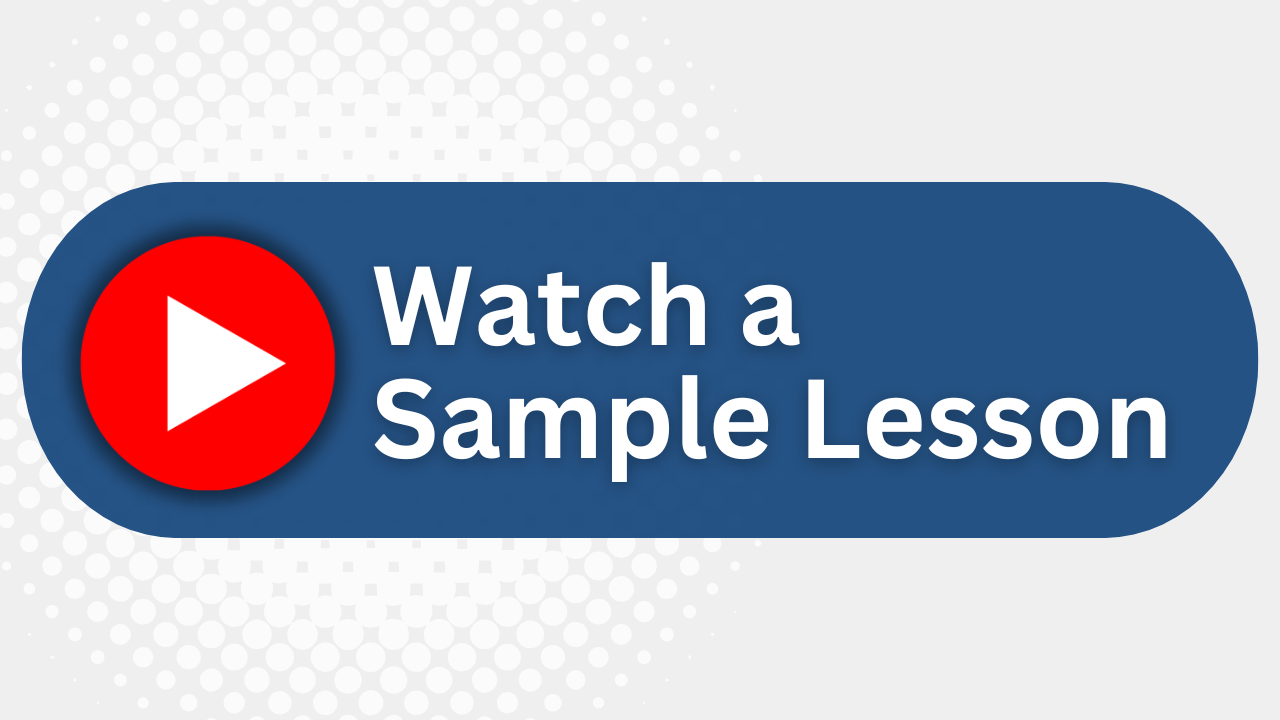
Essential Skills Gained

Design professional presentation-quality reports.

Implement dynamic data sourcing and report creation.

Format and customize report content effectively.

Create summary reports and charts with advanced options.
Format
- Instructor-led
- 2 days with lectures and hands-on labs.
Audience
- Administrators
- Developers
- End-users
- Data Analysts
Description
This two-day, interactive workshop was designed for new users of Crystal Reports® XI. Some of the topics covered include a review of the software features, report design, and the creation of presentation quality reports. The course incorporates a number of hands-on exercises to reinforce the learning process.
Upcoming Course Dates
No upcoming dates. Please check back later.
Course Outline
Download PDFCreating a Simple Report
Starting the Crystal Reports Program
Starting a New Report
Choosing a Data Source
The Main Components of the Design Window
Exploring the Toolbars
Managing Resources with Explorers
Placing Fields on the Report
Selecting and Sizing Objects
Browsing Field Data
Moving and Aligning Objects
Using Guides and Guidelines to Move and Align Objects
Creating Text Objects
Saving the Report
Autosaving the Report
Previewing the Report
Refreshing the Data
Using the Status Bar
Getting Help
Formatting Features
Quick Formatting with the Template Expert
Formatting Objects
Format Painter
Inserting Lines and Boxes
Drawing a Line
Drawing a Box
Inserting Graphics
Working with the Page Commands
Working with Text Objects
Adding Fields into a Text Object
Formatting Part or All of an Object
Inserting Special Fields
Selecting Specific Records from the Database
Filter Types of the Select Expert
Database Filtering with the Select Expert
Selecting Records with Multiple Criteria
Viewing and Editing the Select Formula
Case Sensitive vs. Case Insensitive
Record Selection Formula Templates
Grouping and Sorting Data
When and Why to Group Records
Creating a Group
Group and Sort Direction
Customize Group Name Field
Modifying Groups
Creating Multiple Groups in a Report
Using the Preview Panel
Using the Group Tree to Navigate the Report
Reordering Groups
Sorting Records within a Group
Using the Sort Control
Summarizing Groups
Additional Summary Options
Grouping Data in Date/Time Intervals
Calculating Percentages
Ordering Groups Based on Their Subtotals Using the Group Sort Expert
Combining Multiple Tables
Understanding Tables, Records, and Fields
Learning about Linking
Adding Multiple Tables to a Report
Creating and Using Formulas
Understanding Crystal Formula Syntax without Being a Programmer
About the Formula Workshop
Using the Formula Workshop
Using the Formula Editor
The Formula Editor Toolbar
Performing Simple Number Calculations
Manipulating Dates with Formulas
Creating Boolean (True/False) Formulas
Creating String Formulas
Using Bookmarks to Navigate Through Formulas
Conditional Formatting
Formatting Sections
Formatting Sections Conditionally
Conditionally Formatting Fields
Creating Summary Reports and Charts
Creating a Summary Report
Applying the Drill-Down Feature
Applying the DrillDownGroupLevel
Producing Charts
Editing Charts
Formatting Charts
Using the Chart Options
Modifying Individual Objects in the Chart
Applying Chart Templates
Exporting Your Reports
Understanding Export Formats and Destinations
Using the PDF Format for Crystal Reports
HTML Preview
Exporting to Windows Applications
Exporting to a Report Definition Format
Using the Report Wizards
What are the Report Wizards?
Create a Report Using the Standard Report Creation Wizard
The Data Dialog Box
The Fields Dialog Box
The Grouping Dialog Box
The Summaries Dialog Box
The Group Sorting Dialog Box
The Chart Dialog Box
The Record Selection Dialog Box
The Template Dialog Box
Appendix A – Mapping
Understanding Maps
Map Layouts
Map Types
Formatting the Map
Drilling Down on Maps
Advanced Formatting of Maps
Changing the Geographic Map
Using the Map Navigator
Changing Map Layers
Resolving Data Mismatches
Appendix B – Before you Begin
Defining the Purpose of the Report
Determining the Layout of the Report
Finding the Data
Organizing the Data for the Report
The Workbench
Appendix C – Setting Default and Report Options
Setting the Default Layout for Design and Preview Views
Why Should You Pre-qualify Yourself for the Designer 2 Workshop?
Pre-qualification Exercise
Appendix D – Pre-Qualification Test for Designer 2 Workshop
Why should you Pre-qualify yourself for the Designer 2 Workshop?
Pre-qualification Exercise
Appendix E – The Northwind 2008 Database
Appendix F – Installation and System Requirements
Installing the Application
Minimum Installation Requirements
Appendix G: Function and Operator Locations
Appendix H: Setup Instructions for Crystal Reports 2013
Crystal Reports 2013 Application installation instructions
Installing Required Class Files
Appendix I: Glossary
Your Team has Unique Training Needs.
Your team deserves training as unique as they are.
Let us tailor the course to your needs at no extra cost.
See What Other Engineers Are Saying
Trusted by Engineers at:
and more...

Aaron Steele

Casey Pense

Chris Tsantiris

Javier Martin

Justin Gilley

Kathy Le

Kelson Smith

Oussama Azzam

Pascal Rodmacq

Randall Granier

Aaron Steele

Casey Pense

Chris Tsantiris

Javier Martin

Justin Gilley

Kathy Le

Kelson Smith

Oussama Azzam

Pascal Rodmacq

Randall Granier