Microsoft Excel - Level 1 / Intro (2010, 2013, 2016)
Empower yourself with our Microsoft Excel beginners course, designed for aspiring professionals to master foundational spreadsheet skills in Excel 2010, 2013, and 2016—enhance productivity and efficiency today!
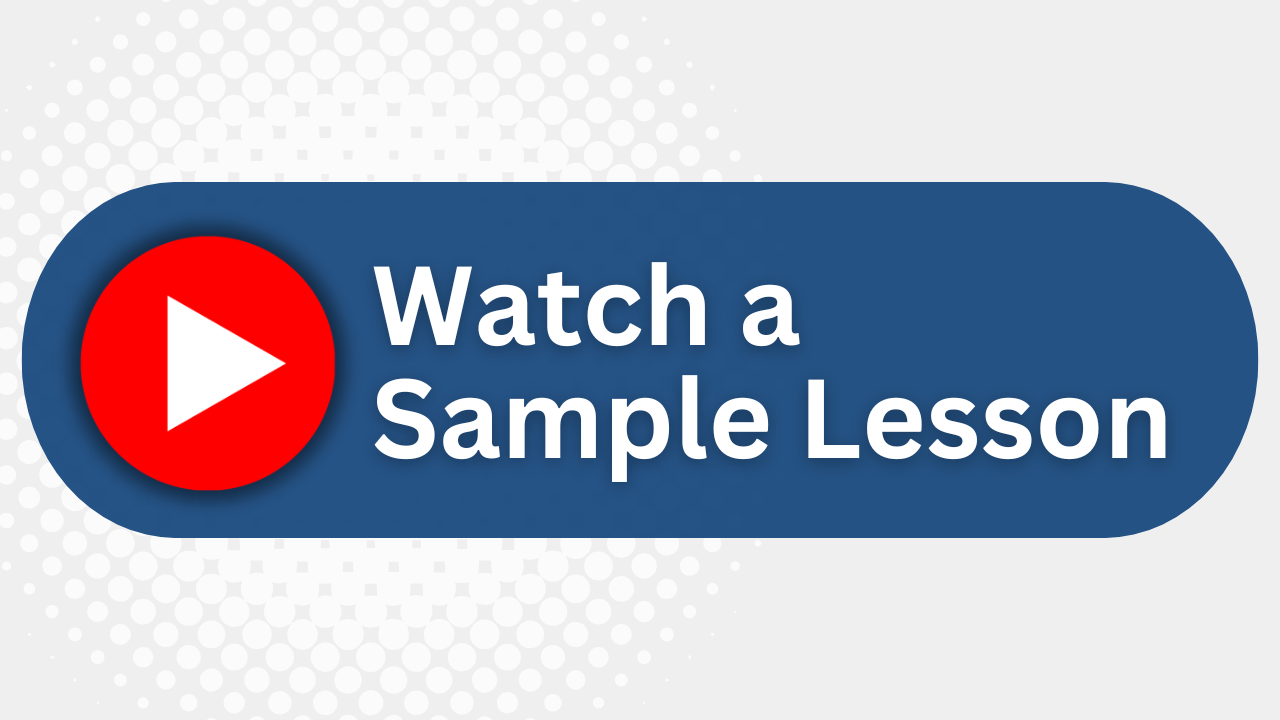
Essential Skills Gained

Design and create simple spreadsheets efficiently.

Explore and navigate the Excel user interface with confidence.

Implement data manipulation techniques such as Autofill, Paste Special, and basic functions.

Customize and format workbooks for professional presentations.
Format
- Instructor-led
- 1 days with lectures and hands-on labs.
Audience
- Entry-level office workers
- Small business owners
- Administrative assistants
- Students seeking to improve Excel skills
Description
Course Description Students will gain the knowledge the skills and the confidence to create, format, enhance and print simple spreadsheets.
Upcoming Course Dates
No upcoming dates. Please check back later.
Course Outline
Download PDFCourse Details
Create, Open and Save Workbooks
What is Excel?
Create a New Blank Workbook
Create a Workbook From a Template
Open Excel Files
Get Help
Save Workbooks
Navigate a Workbook
Explore the User Interface
Backstage View*
Ribbon Overview
Mini Toolbar
Status Bar
Shortcut Key Tips
Contextual Tabs
Work with Data
Enter, Edit and Delete Data
Data Selection Methods
Use Autofill and Autocomplete
Cut, Copy, Paste and Paste Special
Resize Columns and Rows
Insert and Delete Columns, Rows, Cells
Use Undo, Redo and Repeat
Spellcheck and AutoCorrect
Use Find, Replace and Go To
Use Basic Functions
Use SmartTags and Options Buttons
Add, Edit, and Remove Comments
Format A Workbook
Format Using the Home Ribbon
Format Using the Mini-Toolbar
Format Using Dialog Boxes
Use and Modify Conditional Formatting
Use the Format Painter
Create and Modify Styles
Add, Name, Move, Delete and Colour Sheets
Charts
Create and Format a Chart
Modify Chart Layout and Structure
Change Chart Types, Options, Location and Data Source
Save a Chart as a Template
Printing and Viewing A Workbook
Use the View Ribbon
Split and Freeze
Manage Multiple Windows
Use Page Layout, Print Preview and Basic Print Options
Add Headers and Footers
Customize
Customize the Quick Access Toolbar
Show/Hide the Ribbon *2010 version only
Your Team has Unique Training Needs.
Your team deserves training as unique as they are.
Let us tailor the course to your needs at no extra cost.
See What Other Engineers Are Saying
Trusted by Engineers at:
and more...

Aaron Steele

Casey Pense

Chris Tsantiris

Javier Martin

Justin Gilley

Kathy Le

Kelson Smith

Oussama Azzam

Pascal Rodmacq

Randall Granier

Aaron Steele

Casey Pense

Chris Tsantiris

Javier Martin

Justin Gilley

Kathy Le

Kelson Smith

Oussama Azzam

Pascal Rodmacq

Randall Granier