Adobe Illustrator CC: Creating Basic & Complex Illustrations
Unlock your creative potential with Adobe Illustrator CC: Creating Basic & Complex Illustrations, designed for budding graphic designers and artists eager to master vector graphics and enhance their design projects.
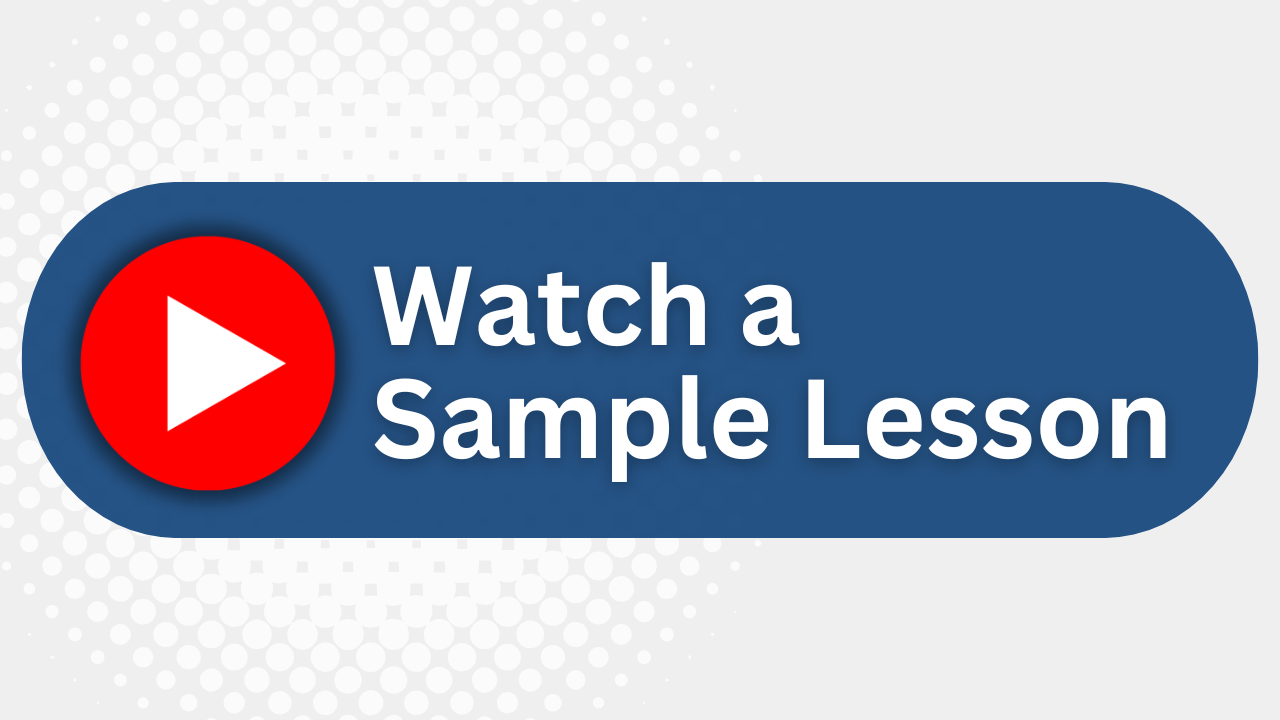
Essential Skills Gained

Understand the fundamentals of Adobe Illustrator CC.

Create and customize complex illustrations and paths.

Design graphics using advanced text and shape techniques.

Prepare artwork for deployment across various media platforms.
Format
- Instructor-led
- 2 days with lectures and hands-on labs.
Audience
- Graphic Designers
- Digital Artists
- Illustrators
- Design Students
Description
To meet the demands of individuals and organizations for flexible, reusable, and easily modified visual content, Adobe Systems has created a cadre of applications that collectively provide a scalable, end-to-end solution for nearly every type of visual design project one can contemplate. Called Creative Cloud™ (CC), the collection of applications perform specialized design tasks while interoperating among each other to deliver superlative content.
Upcoming Course Dates
No upcoming dates. Please check back later.
Course Outline
Download PDFLesson 1: Introducing Illustrator CC
Apply Design Principles, Elements, and Graphics Composition
Evaluate Graphics Scalability
Navigate the User Interface
Customize the User Interface
Lesson 2: Creating Documents Containing Basic Shapes
Create Documents
Save Documents
Draw Basic Shapes
Lesson 3: Creating Documents Containing Customized Paths
Draw Paths
Modify Paths
Lesson 4: Creating Graphics Containing Customized Text
Insert Text
Apply Flow Text Along a Path
Insert Bounded and Threaded Text
Apply Text Styles
Insert Typographical Characters
Lesson 5: Customizing Objects
Import, Place, and Link Graphics
Alter the Appearance of Objects
Lesson 6: Customizing Basic Shapes
Apply Strokes and Brushes
Fill Shapes
Apply Graphics Styles
Distort Text with Text Envelopes
Lesson 7: Preparing Documents for Deployment
Update Text
Wrap Text
Hyphenate Text
Optimize Content for Print
Optimize Content for the Web
Optimize Content for PDF Documents
Lesson 8: Drawing Complex Illustrations
Apply the Grid, Guides, and Info Panel
Combine Objects to Create Complex Illustrations
Organize Artwork with Layers
Create a Perspective Drawing
Trace Artwork
Lesson 9: Enhancing Artwork Using Painting Tools
Paint Objects Using Fills and Strokes
Paint Objects Using Live Paint Groups
Paint with Custom Brushes
Add Transparency and Blending Modes
Apply Meshes to Objects
Apply Patterns
Lesson 10: Customizing Colors and Swatches
Manage Colors
Customize Swatches
Manage Color Groups
Adjust Color
Lesson 11: Formatting Type
Set Character Formats
Apply Advanced Formatting Options to Type
Lesson 12: Enhancing the Appearance of Artwork
Apply Effects to an Object
Create Graphic Styles
Apply a Mask to an Object
Apply Symbols and Symbol Sets
Lesson 13: Preparing Content for Deployment
Prepare Artwork for Printing
Prepare Transparency and Colors for Printing
Create Slices and Image Maps
Save Graphics for the Web
Prepare Documents for Video
Prepare Files for Other Applications
Lesson 14: Setting Project Requirements
Identify the Purpose, Audience, and Audience Needs
Determine and Evaluate Standard Copyright Rules for Artwork, Graphics, and Graphics Use
Determine and Evaluate Project Management Tasks and Responsibilities
Your Team has Unique Training Needs.
Your team deserves training as unique as they are.
Let us tailor the course to your needs at no extra cost.
See What Other Engineers Are Saying
Trusted by Engineers at:
and more...

Aaron Steele

Casey Pense

Chris Tsantiris

Javier Martin

Justin Gilley

Kathy Le

Kelson Smith

Oussama Azzam

Pascal Rodmacq

Randall Granier

Aaron Steele

Casey Pense

Chris Tsantiris

Javier Martin

Justin Gilley

Kathy Le

Kelson Smith

Oussama Azzam

Pascal Rodmacq

Randall Granier