Microsoft« Office 365 Online Productivity Apps
Unlock the full potential of Microsoft Office 365 online productivity apps, designed for professionals seeking enhanced collaboration and streamlined workflows through tools like Teams, Planner, and Flow.
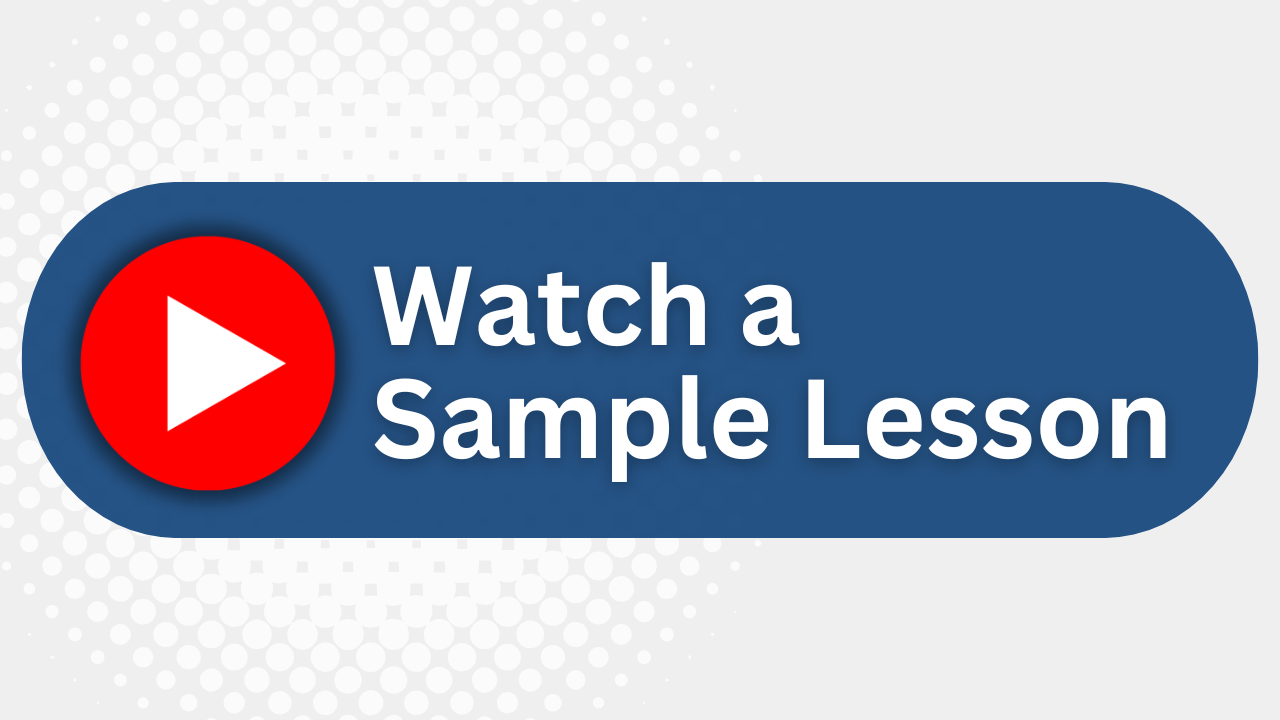
Essential Skills Gained

Identify the functionality of Office 365 apps.

Collaborate and manage tasks using Teams and Planner.

Create digital content with Forms and Sway.

Automate workflows with Flow.
Format
- Instructor-led
- 1 days with lectures and hands-on labs.
Audience
- Knowledge workers
- IT professionals
- Team leaders
- Project managers
Description
This course builds on the foundational knowledge of the Microsoft® Office 365® online apps and takes a deeper look at the specific apps beyond Microsoft Word, Excel®, and PowerPoint®. Knowing that productivity often begins with assembling the right people, this course starts with the Teams app that is used to collaborate on shared files and conduct online meetings. The connection between Planner and Teams is established to keep the group’s work on schedule. The Forms app is introduced as a tool for collecting information that can be used to help determine your next course of action. The apps designed to handle media assets are introduced: Stream to manage video resources and Sway to create digital stories. Finally, the power of automating your work processes is introduced in Flow, with students using the built-in templates as a starting point. For those interested in the Power BI® and PowerApps® features, a brief overview of these apps is included in an appendix.
Upcoming Course Dates
No upcoming dates. Please check back later.
Course Outline
Download PDFLesson 1: Overview of the Office 365 Apps
Navigate in Office 365
Identify How the Office 365 Apps Work Together
Lesson 2: Collaborating with Microsoft Teams
Navigate the Teams Interface
Create a Team
Meet in Microsoft Teams
Lesson 3: Managing Activities with Planner
Navigate the Planner Interface
Create a Plan
Lesson 4: Gathering Information with Forms
Create a Form
Share Forms and Collect Responses
Lesson 5: Managing Video Resources with Stream
Navigate the Stream Interface
Post and Organize Videos in Stream
Lesson 6: Using Sway to Create Digital Stories
Navigate the Sway Interface
Create a Sway
Lesson 7: Automating Your Work with Flow
Navigate the Flow Interface
Create and Share a Flow
Appendix A: Exploring Microsoft's Power Tools
Your Team has Unique Training Needs.
Your team deserves training as unique as they are.
Let us tailor the course to your needs at no extra cost.
See What Other Engineers Are Saying
Trusted by Engineers at:
and more...

Aaron Steele

Casey Pense

Chris Tsantiris

Javier Martin

Justin Gilley

Kathy Le

Kelson Smith

Oussama Azzam

Pascal Rodmacq

Randall Granier

Aaron Steele

Casey Pense

Chris Tsantiris

Javier Martin

Justin Gilley

Kathy Le

Kelson Smith

Oussama Azzam

Pascal Rodmacq

Randall Granier