Microsoft Excel Programming with VBA
Master Microsoft Excel VBA programming to automate tasks and enhance productivity, designed for Excel users aiming to elevate their data manipulation skills.
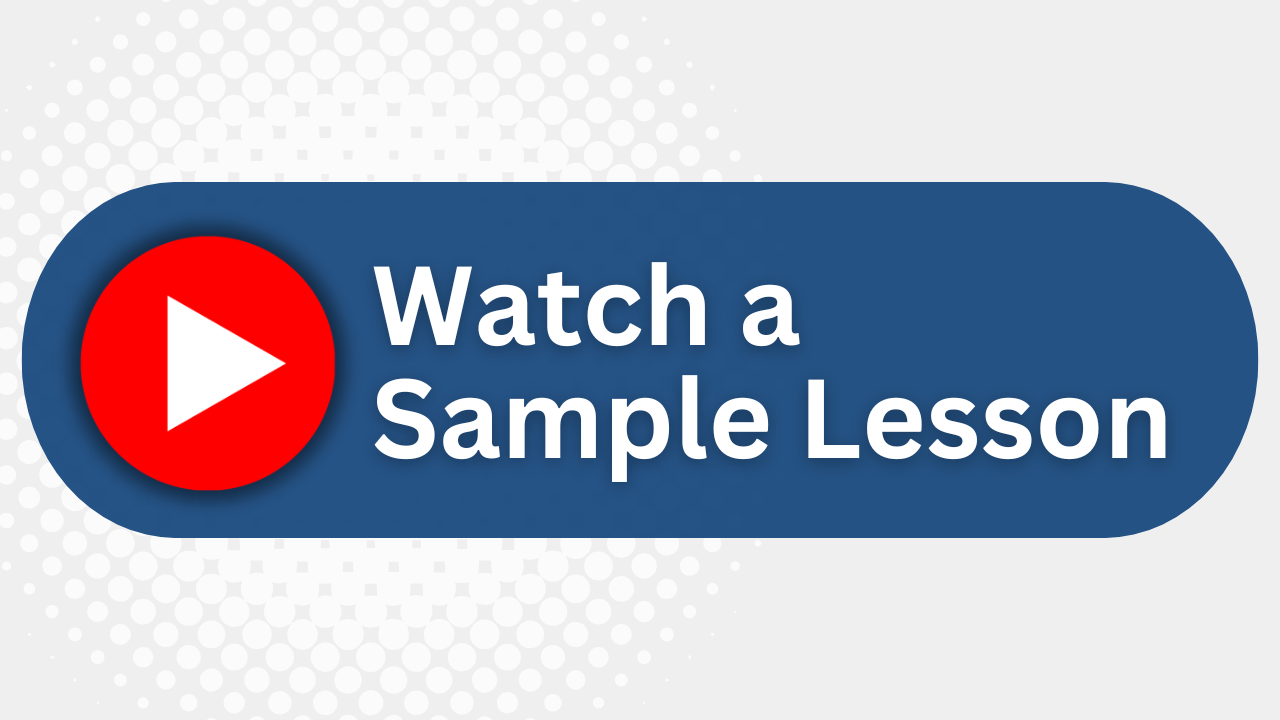
Essential Skills Gained

Design VBA scripts to automate Excel functionalities.

Implement macros to add interactivity to Excel PivotTables.

Understand and utilize Excel classes and objects.

Gain proficiency in debugging and error handling in VBA.
Format
- Instructor-led
- 3 days with lectures and hands-on labs.
Audience
- Excel Power Users
- Data Analysts
- Financial Modelers
- Business Intelligence Professionals
Description
Upcoming Course Dates
No upcoming dates. Please check back later.
Course Outline
Download PDFGetting Started
Introducing Visual Basic for Applications
Displaying the Developer Tab in the Ribbon
Recording a Macro
Saving a Macro-Enabled Workbook
Running a Macro
Editing a Macro in the Visual Basic Editor
Understanding the Development Environment
Using Visual Basic Help
Closing the Visual Basic Editor
Understanding Macro Security
Working with Procedures and Functions
Understanding Modules
Creating a Standard Module
Understanding Procedures
Creating a Sub Procedure
Calling Procedures
Using the Immediate Window to Call Procedures
Creating a Function Procedure
Naming Procedures
Working with the Code Editor
Understanding Objects
Understanding Objects
Navigating the Excel Object Hierarchy
Understanding Collections
Using the Object Browser
Working with Properties
Using the With Statement
Working with Methods
Creating an Event Procedure
Using Expressions, Variables, and Intrinsic Functions
Understanding Expressions and Statements
Declaring Variables
Understanding Data Types
Working with Variable Scope
Using Intrinsic Functions
Understanding Constants
Using Intrinsic Constants
Using Message Boxes
Using Input Boxes
Declaring and Using Object Variables
Controlling Program Execution
Understanding Control-of-Flow Structures
Working with Boolean Expressions
Using the If...End If Decision Structures
Using the Select Case...End Select Structure
Using the Do...Loop Structure
Using the For...To...Next Structure
Using the For Each...Next Structure
Guidelines for use of Control-of-Flow Structures
Working with Forms and Controls
Understanding UserForms
Using the Toolbox
Working with UserForm Properties, Events, and Methods
Understanding Controls
Setting Control Properties in the Properties Window
Working with the Label Control
Working with the Text Box Control
Working with the Command Button Control
Working with the Combo Box Control
Working with the Frame Control
Working with Option Button Controls
Working with Control Appearance
Setting the Tab Order
Populating a Control
Adding Code to Controls
Launching a Form in Code
Working with the PivotTable Object
Understanding PivotTables
Creating a PivotTable Using Worksheet Data
Working with the PivotTable Objects
Working with the PivotFields Collection
Assigning a Macro to the Quick Access Toolbar
Debugging Code
Understanding Errors
Using Debugging Tools
Setting Breakpoints
Stepping through Code
Using Break Mode during Run mode
Determining the Value of Expressions
Handling Errors
Understanding Error Handling
Understanding VBA's Error Trapping Options
Trapping Errors with the On Error Statement
Understanding the Err Object
Writing an Error-Handling Routine
Working with Inline Error Handling
Your Team has Unique Training Needs.
Your team deserves training as unique as they are.
Let us tailor the course to your needs at no extra cost.
See What Other Engineers Are Saying
Trusted by Engineers at:
and more...

Aaron Steele

Casey Pense

Chris Tsantiris

Javier Martin

Justin Gilley

Kathy Le

Kelson Smith

Oussama Azzam

Pascal Rodmacq

Randall Granier

Aaron Steele

Casey Pense

Chris Tsantiris

Javier Martin

Justin Gilley

Kathy Le

Kelson Smith

Oussama Azzam

Pascal Rodmacq

Randall Granier