Microsoft PowerPoint 365/2019/2016 Part 1: Foundations
Master the essentials of Microsoft PowerPoint 365/2019/2016 with our foundational course designed for professionals looking to create visually impactful and proficient presentations.
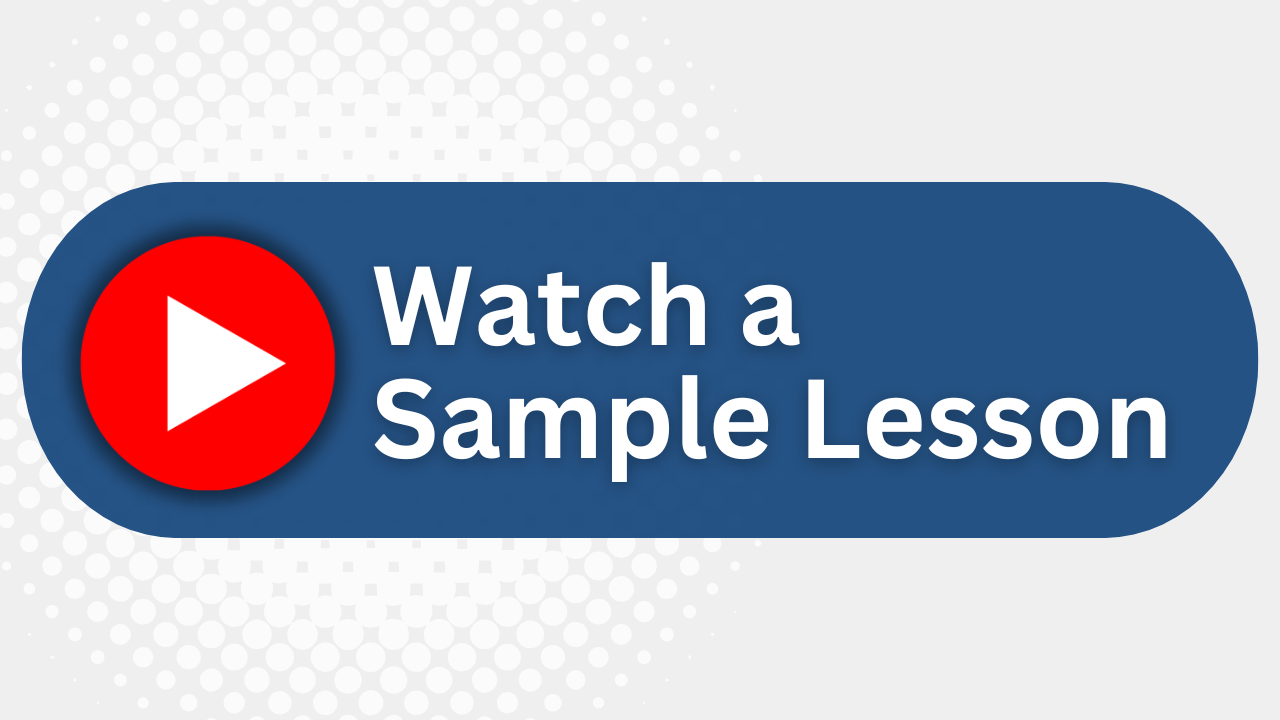
Essential Skills Gained

Identify components of the PowerPoint interface and manage presentation views.

Create, edit, and manage presentation content and design themes.

Craft and format visual elements such as shapes, WordArt, and pictures.

Prepare and finalize presentations for delivery, including printing notes and handouts.
Format
- Instructor-led
- 1 days with lectures and hands-on labs.
Audience
- Entry-level office professionals
- Administrative assistants
- Business managers
- Students
Description
Microsoft® PowerPoint® can take any presentation from average to extraordinary. Students taking this level 1 PowerPoint course will open and run a presentation and switch between views. They’ll create a basic presentation and add content; arrange, insert, and delete slides; and apply templates and design themes. Then, they’ll learn how to create and edit shapes, insert and modify WordArt objects and pictures, and work with tables, charts, and diagrams. Finally, they’ll learn how to proof a presentation, create speaker notes, and present and share their presentations.
Upcoming Course Dates
No upcoming dates. Please check back later.
Course Outline
Download PDFLesson 1. Getting started
Navigate the PowerPoint environment
View and navigate a presentation
Create and save a PowerPoint presentation
Use PowerPoint help
Lesson 2. Developing a PowerPoint Presentation
Select a presentation type
Edit text
Build a presentation
Lesson 3. Performing advanced text editing operations
Format characters
Format paragraphs
Format text boxes
Lesson 4. Adding graphical elements to your presentation
Insert images
Insert shapes
Lesson 5. Modifying objects in your presentation
Edit objects
Format objects
Group objects
Arrange objects
Animate objects
Lesson 6. Adding tables to your presentation
Create a table
Format a table
Insert a table from other Microsoft Office applications
Lesson 7. Adding charts to your presentation
Create a chart
Format a chart
Insert a chart from Microsoft Excel
Lesson 8. Preparing to deliver your presentation
Review your presentation
Apply transitions
Print your presentation
Deliver your presentation
Your Team has Unique Training Needs.
Your team deserves training as unique as they are.
Let us tailor the course to your needs at no extra cost.
See What Other Engineers Are Saying
Trusted by Engineers at:
and more...

Aaron Steele

Casey Pense

Chris Tsantiris

Javier Martin

Justin Gilley

Kathy Le

Kelson Smith

Oussama Azzam

Pascal Rodmacq

Randall Granier

Aaron Steele

Casey Pense

Chris Tsantiris

Javier Martin

Justin Gilley

Kathy Le

Kelson Smith

Oussama Azzam

Pascal Rodmacq

Randall Granier