Microsoft PowerPoint 365/2019/2016 Part 2: Design and Animation
Enhance your Microsoft PowerPoint skills with our advanced course designed for professionals seeking to master design, animation, and presentation customization for impactful, engaging presentations.
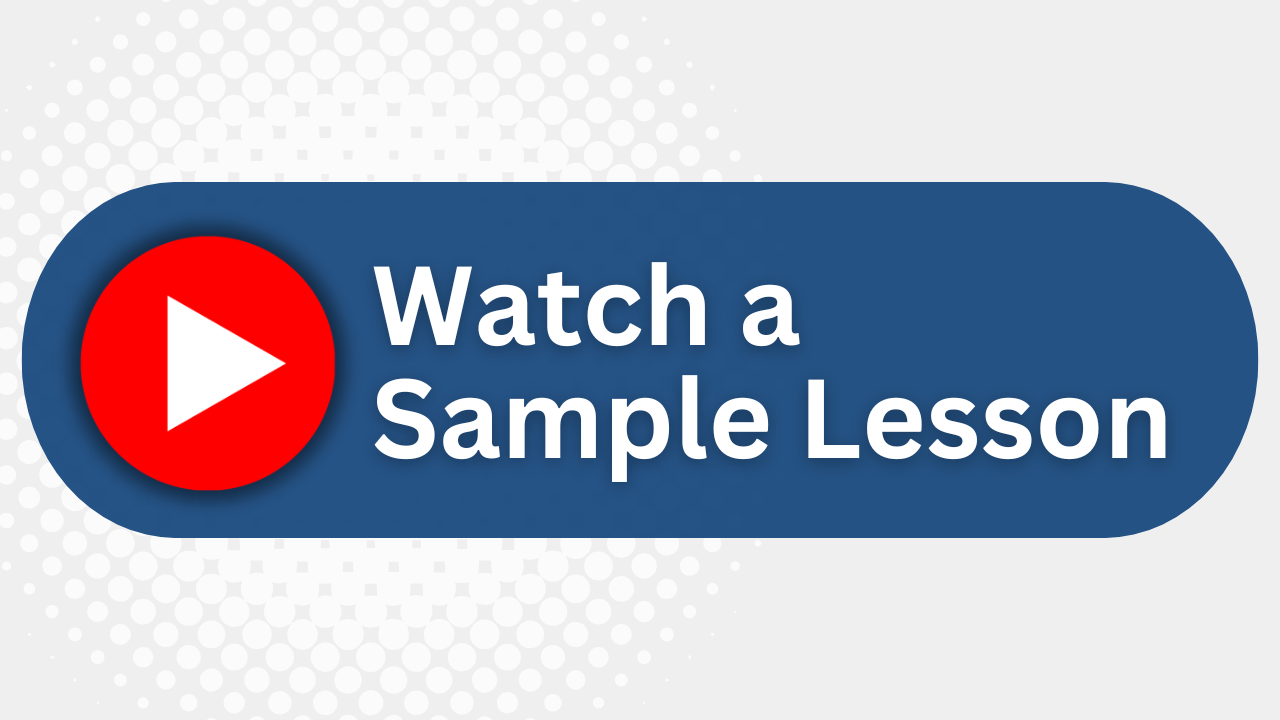
Essential Skills Gained

Design and customize PowerPoint templates to enhance presentation aesthetics.

Implement animation and media to create dynamic, engaging presentations.

Integrate Office files and external resources to enrich PowerPoint slides.

Secure and distribute presentations effectively across various formats.
Format
- Instructor-led
- 1 days with lectures and hands-on labs.
Audience
- IT Professionals
- Graphic Designers
- Business Analysts
- Educators
Description
Students taking the Microsoft® PowerPoint® Part 2 course will learn to control global settings by using slide masters, and to apply effects such as transitions and timings. They’ll learn more about working with images, and how to include media files, animation, and a photo album in a presentation. Next, they’ll explore advanced tools for working with SmartArt, tables, and charts, and then learn how to create action buttons and equations. Students will also integrate other Microsoft Office files, embed and link external resources, and create hyperlinks. Then, they’ll insert review comments, protect a presentation with a password, and prepare a presentation for delivery in various formats. Finally, they’ll customize application settings and toolbars, and create and apply custom themes.
Upcoming Course Dates
No upcoming dates. Please check back later.
Course Outline
Download PDFLesson 1. Modifying the PowerPoint environment
Customize the user interface
Set PowerPoint options
Lesson 2. Customizing design templates
Modify slide masters and slide layouts
Add headers and footers
Modify the notes master and the handout master
Lesson 3. Adding SmartArt and math equations to a presentation
Create SmartArt
Modify SmartArt
Write math equations
Lesson 4. Working with Media and animations
Add audio to a presentation
Add video to a presentation
Customize animations and transitions
Lesson 5. Collaborating on a presentation
Review a presentation
Store and share presentations on the web
Lesson 6. Customizing a slide show
Annotate a presentation
Set up a slide show
Create a custom slide show
Add hyperlinks and action buttons
Record a presentation
Lesson 7. Securing and distributing a presentation
Secure a presentation
Broadcast a presentation
Create a video or CD
Your Team has Unique Training Needs.
Your team deserves training as unique as they are.
Let us tailor the course to your needs at no extra cost.
See What Other Engineers Are Saying
Trusted by Engineers at:
and more...

Aaron Steele

Casey Pense

Chris Tsantiris

Javier Martin

Justin Gilley

Kathy Le

Kelson Smith

Oussama Azzam

Pascal Rodmacq

Randall Granier

Aaron Steele

Casey Pense

Chris Tsantiris

Javier Martin

Justin Gilley

Kathy Le

Kelson Smith

Oussama Azzam

Pascal Rodmacq

Randall Granier