Microsoft Project 2016 Level 1
Master Microsoft Project 2016 to enhance your project management skills and efficiently manage tasks, perfect for Project Managers, Coordinators, and Schedulers aiming to streamline their workflows.
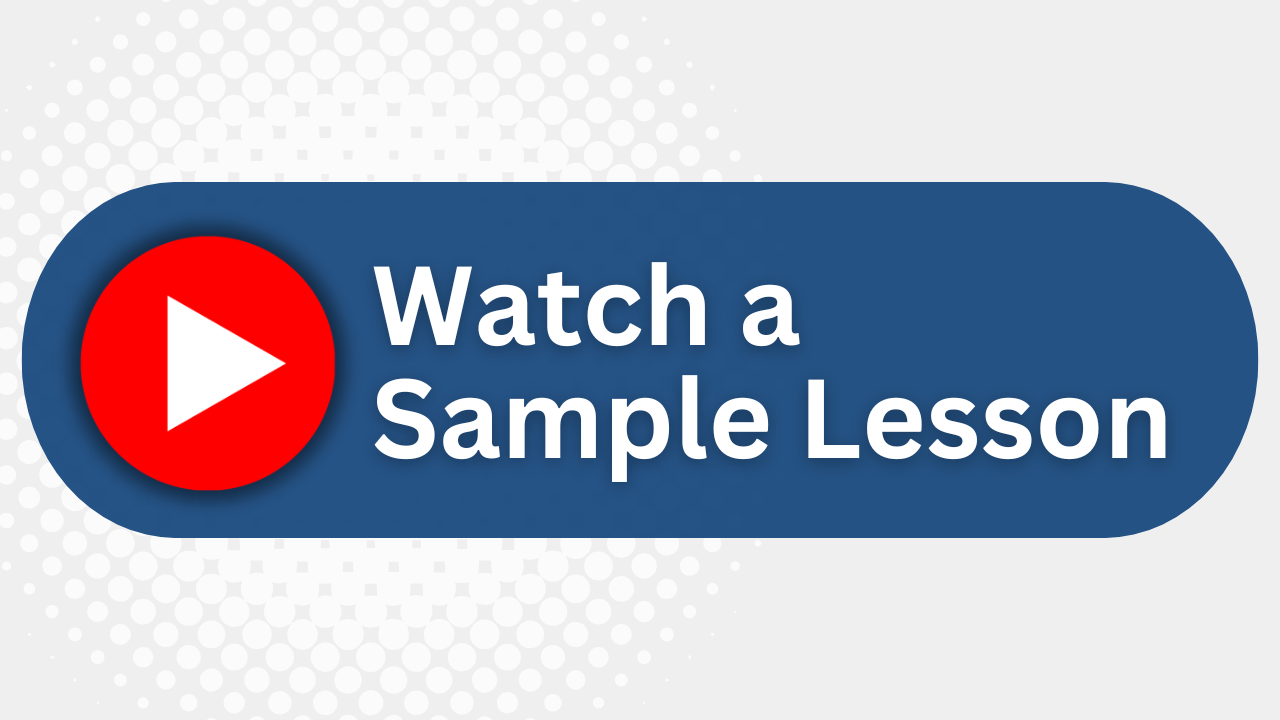
Essential Skills Gained

Understand project management fundamentals and effectively navigate Microsoft Project 2016.

Design and modify task relationships and schedules using project management techniques.

Implement resource and cost management strategies within project environments.

Analyze and resolve project scheduling and resource allocation conflicts.
Format
- Instructor-led
- 2 days with lectures and hands-on labs.
Audience
- Project Managers
- Project Coordinators
- Project Schedulers
- Aspiring Project Management Professionals
Description
Project management is a process of organizing, scheduling and managing multiple tasks. Come learn how to use Microsoft Project 2016 to effectively assist you with your project planning and management.
Upcoming Course Dates
No upcoming dates. Please check back later.
Course Outline
Download PDFLESSON 1 – INTRODUCTION
The Project 2016 Interface
The Ribbon
Access project information anywhere
Skype® integration
The vertical and horizontal dividers
The Backstage
Project Options
Status bar
Quick access toolbar
ACTIVITY 1 EXPLORING THE PROJECT 2016 INTERFACE
Steps for a Successful Project Schedule
LESSON 2 - SETTING UP THE SCHEDULE
Enabling the Project Summary Task
Setting the Project Finish Date
Setting the Project Start Date
Establishing the project Calendar
Base calendars
Identifying non-working days
Multiple base calendars
Saving the Project Schedule
Saving the project schedule for previous project releases
Saving the project schedule
ACTIVITY 2 PROJECT SCHEDULE CONFIGURATION
LESSON 3 - ENTERING PROJECT TASKS
Task Scheduling Methods
Determine how tasks will be scheduled
ACTIVITY 3 SWITCHING TO AUTO SCHEDULED MODE
Entering Project Tasks
WBS – Work Breakdown Structure
Summary tasks
Detail tasks
Recurring tasks
Milestones
ACTIVITY 4 ENTERING PROJECT TASKS
The Scheduling Formula
Task Types
ACTIVITY 5 SETTING TASK TYPES
ACTIVITY 6 ESTABLISHING TASK HIERARCHY
Duration and Work
ACTIVITY 7 ENTERING TASK DURATIONS
Deleting and Inactivating Tasks
LESSON 4 – LINKING TASKS
Linking Tasks
Benefits of using task dependencies
Predecessor / successor relationships
The four dependency options
Linking tasks
Lags and leads
The Network Diagram view
ACTIVITY 8 ENTERING TASK DEPENDENCIES
Constraints
Deadlines
The Critical Path
ACTIVITY 9 ENTERING A DEADLINE AND CONSTRAINT
LESSON 5 – RESOURCES
Creating Resources
Resource types
Work resource
Resource calendars
Material resource
ACTIVITY 10 ENTERING PROJECT RESOURCES
Defining a resource's availability
Individual resource calendar exceptions
ACTIVITY 11 ENTERING RESOURCE CALENDAR EXCEPTIONS
LESSON 6 – TASK ASSIGNMENTS
Task Assignments
Assigning resources directly using the Gantt chart view
Assigning resources using the Assign Resources dialog
Using the Team Planner
ACTIVITY 12 ENTERING RESOURCE CALENDAR EXCEPTIONS
LESSON 7 – SCHEDULE UPDATES
Schedule Updates
The Task Inspector
Resource allocations
Maximizing resource usage
ACTIVITY 13 RESOLVING OVER-ALLOCATIONS
LESSON 8 – BASELINING
Baselining a Project Schedule
Multiple baselines
ACTIVITY 14 BASELINING THE PROJECT SCHEDULE
Updating Tasks
Identifying an update process
Setting and displaying the Status Date
Entering a task's completion percentage
Updating the Project
ACTIVITY 15 RECORDING PROJECT PROGRESS
LESSON 9 – REPORTING
Reporting in Project 2016
Visual Reports
ACTIVITY 16 EXPLORING REPORTS
The Timeline view
ACTIVITY 17 USING THE TIMELINE FEATURE
Your Team has Unique Training Needs.
Your team deserves training as unique as they are.
Let us tailor the course to your needs at no extra cost.
See What Other Engineers Are Saying
Trusted by Engineers at:
and more...

Aaron Steele

Casey Pense

Chris Tsantiris

Javier Martin

Justin Gilley

Kathy Le

Kelson Smith

Oussama Azzam

Pascal Rodmacq

Randall Granier

Aaron Steele

Casey Pense

Chris Tsantiris

Javier Martin

Justin Gilley

Kathy Le

Kelson Smith

Oussama Azzam

Pascal Rodmacq

Randall Granier