Microsoft Publisher 2013
Unlock your creative potential with our Microsoft Publisher 2013 course, designed for professionals seeking to enhance their ability to craft eye-catching newsletters and brochures with ease.
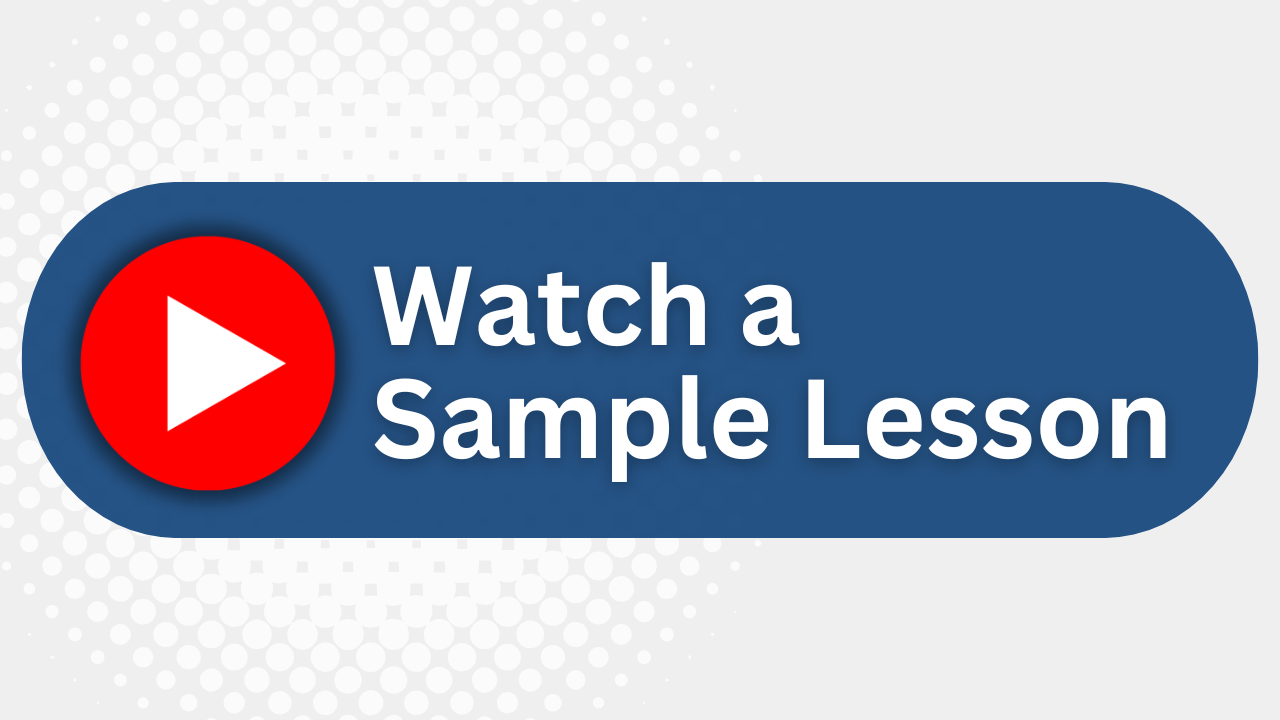
Essential Skills Gained

Design professional publications using templates and custom layouts.

Format and organize text, graphics, and visual elements effectively.

Implement advanced editing tools to enhance publication content.

Prepare and distribute publications in various formats for professional use.
Format
- Instructor-led
- 1 days with lectures and hands-on labs.
Audience
- Desktop Publishing Professionals
- Marketing Coordinators
- Office Managers
- Graphic Designers
Description
Microsoft Publisher is a powerful desktop publishing software that provides all the tools you need to create, customize and share a wide variety of professional looking publications and marketing material. Come join our intensive 1-day class in Publisher and learn to publish like a pro!
Upcoming Course Dates
No upcoming dates. Please check back later.
Course Outline
Download PDFLesson 1: Getting Started with Publisher
Identify the components of the Publisher interface
Use the Page Navigation pane
Use the Customize Status Bar menu
Use Publisher templates
Create a new publication
Work with text boxes and picture placeholders
Work with margin and ruler guides
Lesson 2: Modifying the Layout and Structure of a Publication
Import text into a publication
Organize text boxes and picture placeholders in a layout
Control the display of content in text boxes
Link text boxes
Work with master pages
Insert headers and footers
Work with building blocks
Add building block objects to a publication
Lesson 3: Formatting Text in a Publication
Enhance the appearance of text in a publication
Apply paragraph styles
Apply color and font schemes
Lesson 4: Editing Content in a Publication
Edit and modify text in a publication
Create and insert tables
Use the Find and Replace task pane
Use the proofing tools
Insert symbols and special characters
Lesson 5: Formatting Graphics in a Publication
Use the Picture Tools tool tab to manipulate pictures in a publication
Apply picture styles
Add graphical objects to a publication
Use WordArt and clip art, insert and format shapes
Lesson 6: Preparing a Publication for Distribution
Check the design of a publication using the Design Checker task pane
Save a publication in the XPS and PDF formats for distribution
Preview and print a publication
Send a publication by email
Your Team has Unique Training Needs.
Your team deserves training as unique as they are.
Let us tailor the course to your needs at no extra cost.
See What Other Engineers Are Saying
Trusted by Engineers at:
and more...

Aaron Steele

Casey Pense

Chris Tsantiris

Javier Martin

Justin Gilley

Kathy Le

Kelson Smith

Oussama Azzam

Pascal Rodmacq

Randall Granier

Aaron Steele

Casey Pense

Chris Tsantiris

Javier Martin

Justin Gilley

Kathy Le

Kelson Smith

Oussama Azzam

Pascal Rodmacq

Randall Granier