Microsoft Visio 2016 Level 1
Master Microsoft Visio 2016 Level 1 to create professional charts and diagrams effortlessly, perfect for individuals enhancing their visual communication skills.
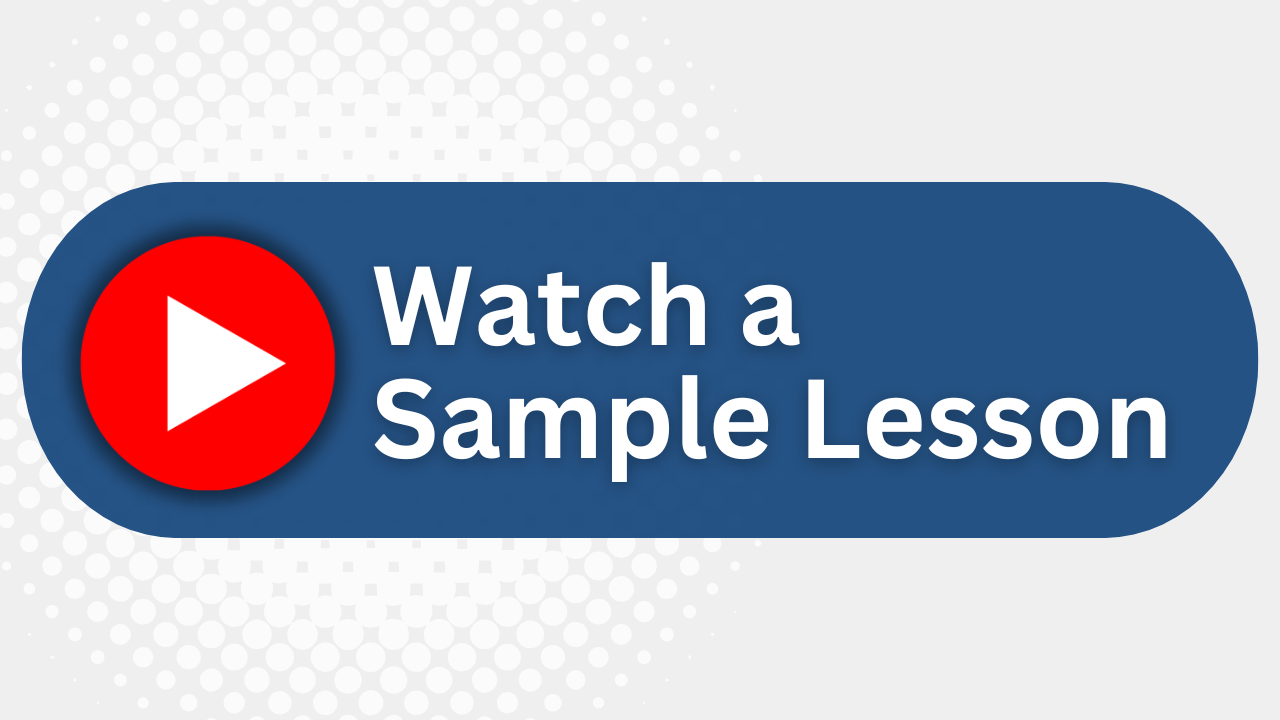
Essential Skills Gained

Explore the Visio 2016 interface

Design and enhance basic diagrams

Apply formatting to text, shapes, and lines

Create and manage reports and organization charts
Format
- Instructor-led
- 1 days with lectures and hands-on labs.
Audience
- Business professionals
- Graphic designers
- Project managers
- IT specialists
Description
In Microsoft Visio 2016 Level 1 students will learn the skills necessary to be able to create a wide variety of charts and diagrams. In this course students will learn how to use stencils, scale and resize objects, draw basic shapes and compound lines, and arrange objects. They will also learn how to create diagrams, work with text, apply formatting, work with background pages, and set file and print properties. Finally, students will create network and brainstorming diagrams, set shape properties, and create reports.
Upcoming Course Dates
No upcoming dates. Please check back later.
Course Outline
Download PDFLesson 1: Getting Started
Using the Start page
Examining the Visio 2016 interface
Examining navigation and viewing tools
Navigating through drawing pages
Working with windows
Selecting, moving and editing objects
Scaling and resizing objects
Lesson 2: Drawing Tools
Drawing basic
Creating various types of lines and arcs
Editing, duplicating and aligning objects
Grouping, distributing and rotating objects
Lesson 3: Planning Basic Diagrams
Inserting, connecting and moving shapes
Applying connector shapes
Inserting and formatting text
Adding paragraph text
Adding text to connectors
Manipulating and rotating text
Creating organization charts
Modifying layouts
Lesson 4: Formatting Drawings
Formatting text
Using the Text dialog box to format text
Examining themes and variants
Formatting shapes and lines
Using the Format Painter
Lesson 5: Working with Pages
Viewing and setting file and print properties
Adding headers and footers in Print Preview
Printing a diagram
Creating and editing background pages
Adding fields to background pages
Creating links to pages and external files
Lesson 6: Network and Brainstorming Diagrams
Creating Network diagrams
Applying topology shapes in a network diagram
Working with connection handles
Moving shape text
Creating rack diagrams
Creating brainstorming diagrams
Lesson 7: Customization and Reporting
Reviewing layout and customization techniques
Using guides
Creating new connection points
Selecting objects by type
Using the Snap and Glue dialog box
Defining and applying custom shape properties
Creating running and updating reports
Your Team has Unique Training Needs.
Your team deserves training as unique as they are.
Let us tailor the course to your needs at no extra cost.
See What Other Engineers Are Saying
Trusted by Engineers at:
and more...

Aaron Steele

Casey Pense

Chris Tsantiris

Javier Martin

Justin Gilley

Kathy Le

Kelson Smith

Oussama Azzam

Pascal Rodmacq

Randall Granier

Aaron Steele

Casey Pense

Chris Tsantiris

Javier Martin

Justin Gilley

Kathy Le

Kelson Smith

Oussama Azzam

Pascal Rodmacq

Randall Granier