Microsoft Visio 2016 Level 2
Enhance your proficiency with Microsoft Visio 2016 Level 2 by mastering advanced diagram creation, business processing, and Office integration—perfect for professionals looking to leverage Visio for technical and business solutions.
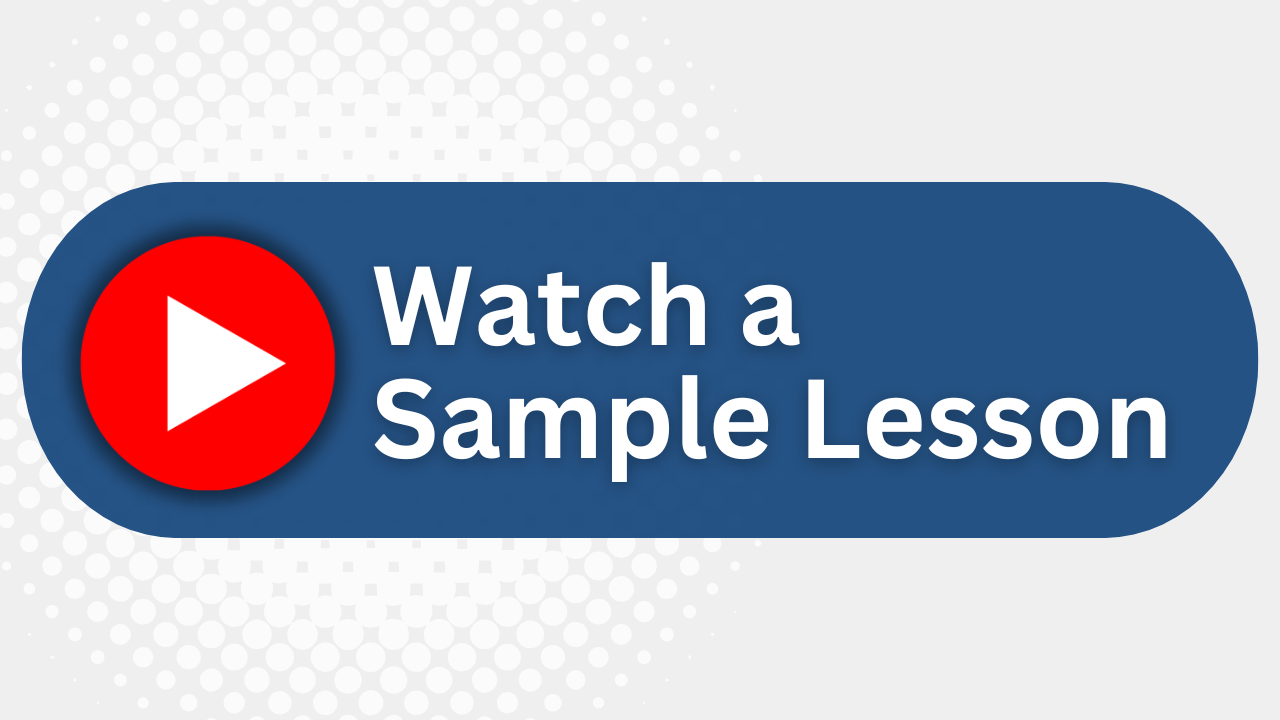
Essential Skills Gained

Design complex business and technical diagrams with advanced Visio techniques

Integrate Visio with Microsoft Office applications for seamless workflow

Implement custom themes, stencils, and templates for personalized diagrams

Present diagrams efficiently using web and browser-based tools
Format
- Instructor-led
- 1 days with lectures and hands-on labs.
Audience
- Visio users with basic skills
- Business analysts
- Project managers
- Database designers
Description
Microsoft Visio 2016 Level 2 builds on the concepts and skills taught in Visio Level 1. In this course students will learn how to work with layers, create custom themes, stencils and templates, and create business and project management diagrams. They will also learn how to integrate Visio with other Office programs, create software and database diagrams, and present diagrams both in Visio and in a web browser.
Upcoming Course Dates
No upcoming dates. Please check back later.
Course Outline
Download PDFLesson 1: Technical Layouts
Working with layers
Using the Layer Properties dialog box
Creating and assigning a layer
Customizing layers and shapes
Modifying layer properties and assignments
Using and changing the drawing scale
Adding and adjusting shapes
Setting shape properties
Using precision techniques
Duplicating shapes
Displaying and adjusting shape dimensions
Calculating and displaying the area of a room
Lesson 2: Custom Themes and Templates
Applying themes, effects and backgrounds
Customizing and applying theme colors
Creating your own templates
Creating a drawing based on a custom template
Lesson 3: Custom Shapes and Stencils
Using special drawing operations to create complex and industry specific shapes
Setting shape behaviors
Applying a double-click behavior
Protecting aspects of a shape from modifications
Creating custom stencils
Modifying a shape using a ShapeSheet
Applying a custom default action to a shape
Adding and customizing shapes to a stencil
Lesson 4: Business Diagrams and Web Site Mapping
Creating block, tree and onion diagrams
Creating flow charts including workflow diagrams, cross-functional diagrams, data-flow diagrams and cause-and-effect diagrams
Creating organization charts
Creating an organization chart by importing data
Creating project management diagrams
Creating a PERT chart
Creating a Gantt chart
Creating Web site maps
Generating a site map report
Lesson 5: Integrating Visio with Other Applications
Embedding a Visio drawing in a Word document
Creating a link by using the Paste Special command
Using drag-and-drop between applications
Inserting a Visio drawing in a PowerPoint presentation
Linking a presentation to a Visio drawing
Integrating Visio with Outlook
Creating and importing calendars
Working with Web-enabling features
Converting a drawing to a Web page
Lesson 6: Software and Database Diagrams
Documenting software systems
Using the Wireframe Diagram template
Using the Enterprise Application template
Drawing a system diagram
Creating a database model diagram
Lesson 7: Presenting Diagrams in Visio and HTML
Setup diagrams for Presentation Mode
Adding hyperlink navigation
Adding double-click to navigate pages
Sharing diagrams using a browser
Converting a diagram to a web page
Your Team has Unique Training Needs.
Your team deserves training as unique as they are.
Let us tailor the course to your needs at no extra cost.
See What Other Engineers Are Saying
Trusted by Engineers at:
and more...

Aaron Steele

Casey Pense

Chris Tsantiris

Javier Martin

Justin Gilley

Kathy Le

Kelson Smith

Oussama Azzam

Pascal Rodmacq

Randall Granier

Aaron Steele

Casey Pense

Chris Tsantiris

Javier Martin

Justin Gilley

Kathy Le

Kelson Smith

Oussama Azzam

Pascal Rodmacq

Randall Granier