Microsoft Word Part 1: Foundations
Master essential Microsoft Word skills with this hands-on course for beginners, perfect for students and professionals looking to create polished documents effortlessly.
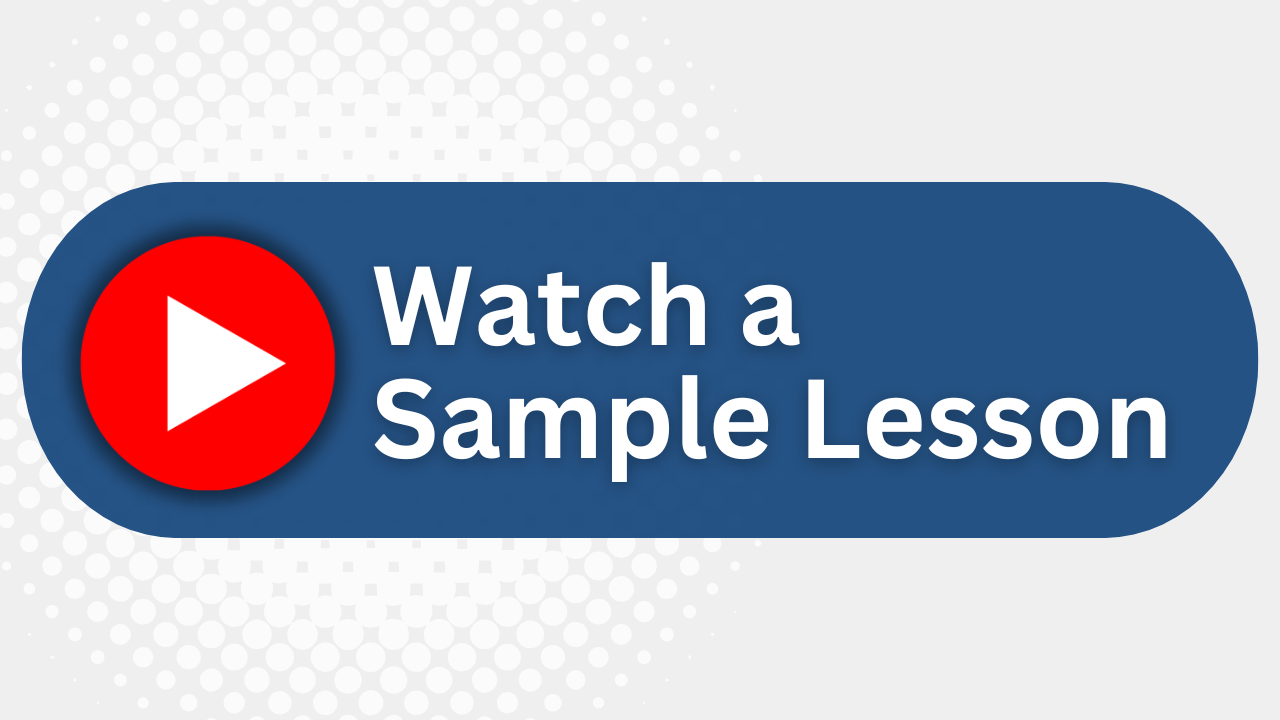
Essential Skills Gained

Navigate and perform common tasks in Word efficiently.

Format text and paragraphs to enhance document clarity.

Insert and manage tables and lists for improved organization.

Utilize Word's features for proofreading and enhancing document accessibility.
Format
- Instructor-led
- 1 days with lectures and hands-on labs.
Audience
- Students
- Professionals new to Microsoft Word
- Administrative assistants
- Content creators looking to streamline document creation
Description
These days, most people take electronic word processing for granted. While we may still write out our grocery lists with pen and paper, we expect to use a computer to create the majority of our documents. It's impossible to avoid word-processing software in many areas of the business world. Managers, lawyers, clerks, reporters, and editors rely on this software to do their jobs. Whether you are an executive secretary or a website designer, you'll need to know the ins and outs of electronic word processing. Microsoft® Word is designed to help you move smoothly through the task of creating professional-looking documents. Its rich features and powerful tools can make your work easy, and even fun. In this course, you'll learn how to use Word to create and edit simple documents; format documents; add tables and lists; add design elements and layout options; and proof documents. The content of this course is applicable to Word 2021, 2019, and 2016.
Upcoming Course Dates
No upcoming dates. Please check back later.
Course Outline
Download PDFLesson 1: Getting Started with Word
Navigate in Microsoft Word
Create and Save Word Documents
Manage Your Workspace
Edit Documents
Preview and Print Documents
Customize the Word Environment
Lesson 2: Formatting Text and Paragraphs
Apply Character Formatting
Control Paragraph Layout
Align Text Using Tabs
Display Text in Bulleted or Numbered Lists
Apply Borders and Shading
Lesson 3: Working More Efficiently
Make Repetitive Edits
Apply Repetitive Formatting
Use Styles to Streamline Repetitive Formatting Tasks
Lesson 4: Managing Lists
Sort a List
Format a List
Lesson 5: Adding Tables
Insert a Table
Modify a Table
Format a Table
Convert Text to a Table
Lesson 6: Inserting Graphic Objects
Insert Symbols and Special Characters
Add Images to a Document
Lesson 7: Controlling Page Appearance
Apply a Page Border and Color
Add Headers and Footers
Control Page Layout
Add a Watermark
Lesson 8: Preparing to Publish a Document
Check Spelling, Grammar, and Readability
Use Research Tools
Check Accessibility
Save a Document to Other Formats
Your Team has Unique Training Needs.
Your team deserves training as unique as they are.
Let us tailor the course to your needs at no extra cost.
See What Other Engineers Are Saying
Trusted by Engineers at:
and more...

Aaron Steele

Casey Pense

Chris Tsantiris

Javier Martin

Justin Gilley

Kathy Le

Kelson Smith

Oussama Azzam

Pascal Rodmacq

Randall Granier

Aaron Steele

Casey Pense

Chris Tsantiris

Javier Martin

Justin Gilley

Kathy Le

Kelson Smith

Oussama Azzam

Pascal Rodmacq

Randall Granier