Microsoft Word Part 3: Imagery, Markups, and References
Master the advanced features of Microsoft Word 2021, 2019, and 2016 to enhance document productivity for professionals seeking expertise in image manipulation, document collaboration, and automation.
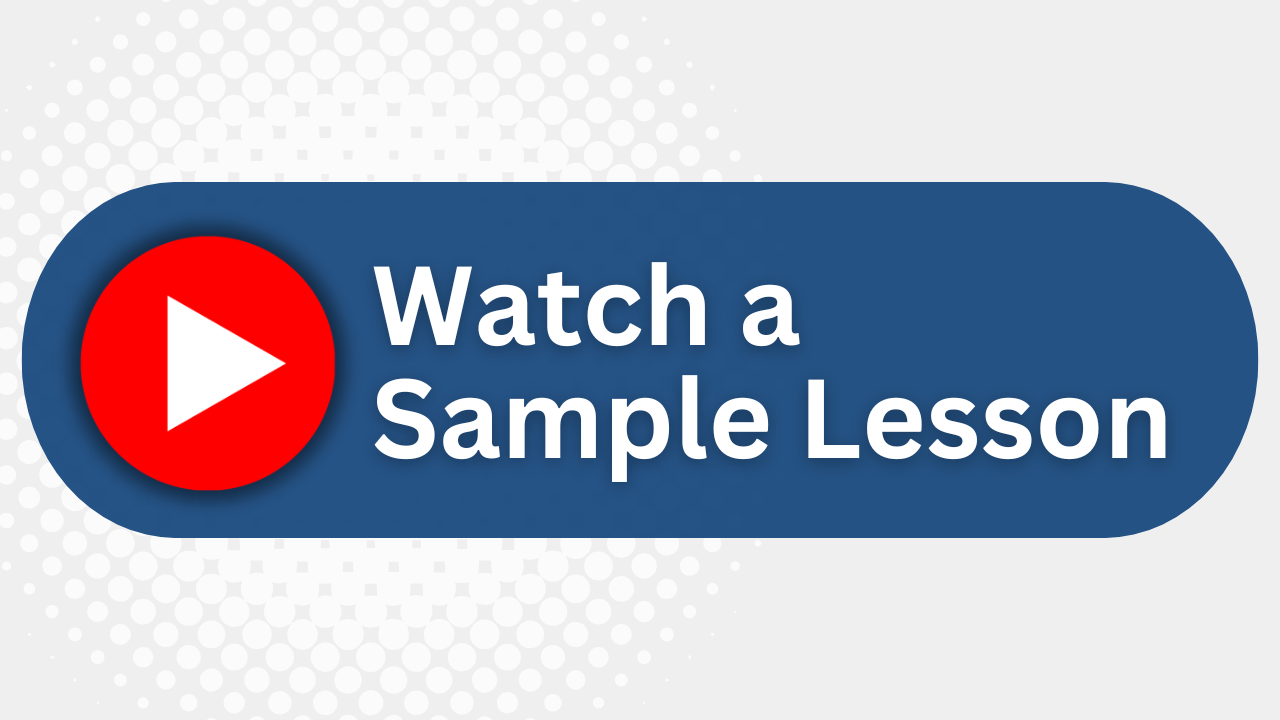
Essential Skills Gained

Utilize advanced image manipulation tools.

Implement collaborative document revision and tracking.

Enhance document security and management.

Automate processes with forms and macros.
Format
- Instructor-led
- 1 days with lectures and hands-on labs.
Audience
- Advanced Word Users
- Office Administrators
- Document Specialists
- Technical Writers
Description
Microsoft® Word enables you to do far more than simple word processing. Word includes advanced image manipulation tools, collaboration features, cross-referencing and linking tools, entry forms and data collection, security features, and tools to automate document production. In this course, you will learn to use the advanced capabilities of Word. The content of this course is applicable to Word 2021, 2019, and 2016.
Upcoming Course Dates
No upcoming dates. Please check back later.
Course Outline
Download PDFLesson 1: Manipulating Images
Integrate Pictures and Text
Adjust Image Appearance
Insert Other Media Elements
Lesson 2: Using Custom Graphic Elements
Create Text Boxes and Pull Quotes
Add WordArt and Other Text Effects
Draw Shapes
Create Complex Illustrations with SmartArt
Lesson 3: Collaborating on Documents
Prepare a Document for Collaboration
Mark Up a Document
Review Markups
Merge Changes from Other Documents
Lesson 4: Adding Document References and Links
Add Captions
Add Cross-References
Add Bookmarks
Add Hyperlinks
Insert Footnotes and Endnotes
Add Citations and a Bibliography
Lesson 5: Securing a Document
Suppress Information
Set Formatting and Editing Restrictions
Restrict Document Access
Add a Digital Signature to a Document
Lesson 6: Using Forms to Manage Content
Create Forms
Modify Forms
Lesson 7: Automating Repetitive Tasks with Macros
Automate Tasks by Using Macros
Create a Macro
Your Team has Unique Training Needs.
Your team deserves training as unique as they are.
Let us tailor the course to your needs at no extra cost.
See What Other Engineers Are Saying
Trusted by Engineers at:
and more...

Aaron Steele

Casey Pense

Chris Tsantiris

Javier Martin

Justin Gilley

Kathy Le

Kelson Smith

Oussama Azzam

Pascal Rodmacq

Randall Granier

Aaron Steele

Casey Pense

Chris Tsantiris

Javier Martin

Justin Gilley

Kathy Le

Kelson Smith

Oussama Azzam

Pascal Rodmacq

Randall Granier