Microsoft OneNote 2013
Enhance your digital note-taking proficiency and collaboration skills with Microsoft OneNote 2013, designed for students, educators, and business professionals seeking to optimize productivity and streamline collaboration using Microsoft's comprehensive Office Suite.
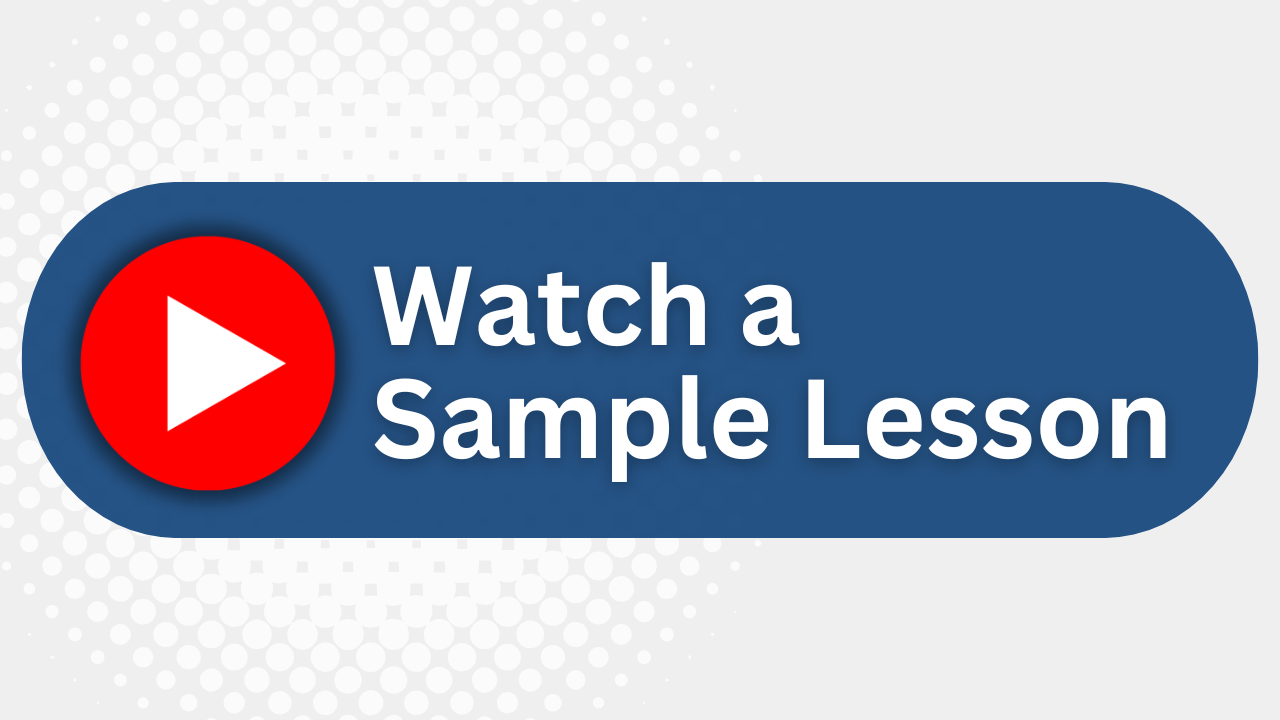
Essential Skills Gained

Explore the structure of a OneNote notebook.

Add content and format a OneNote notebook effectively.

Manage notebooks, history, and backups efficiently.

Collaborate and finalize notes using advanced integration features.
Format
- Instructor-led
- 1 days with lectures and hands-on labs.
Audience
- Students
- Educators
- Business users
- Knowledge workers
Description
This course is intended to enable the typical student, educator, or business user of a desktop version of Microsoft® Office (2007 or later) to productively use the key components of the Microsoft® Office OneNote® 2013 application on a desktop, laptop, or Microsoft® Windows® 8 tablet device, when working in or away from the primary office or study environment. OneNote has many features that can improve time management skills, including task lists and scheduling with Microsoft® Outlook®. OneNote also makes it easier to comprehend information by allowing for audio recording and even searching the audio recording for specific spoken words or phrases. Research can be accomplished on the web and links are maintained so you know where you found the information. These are just a few of the note-taking organization features that will be covered in this class. This course can also be used to prepare for the Microsoft Office Specialist (MOS) Certification exam.
Upcoming Course Dates
No upcoming dates. Please check back later.
Course Outline
Download PDFLesson 1: Exploring Notebook Structure
Navigate the OneNote 2013 Environment
Use Predesigned Templates for OneNote Notebooks
Customize the User Interface within OneNote
Lesson 2: Adding Content and Formats to a OneNote Notebook
Modify Formatting in a Notebook
Add Audio and Video to a Notebook
Add Quick Notes and Links
Use Tags, Symbols, Drawing Tools, and Pen Options
Lesson 3: Managing OneNote Notebooks, History, and Backups
Save and Export Content and Use Alternate File Types
Manage Notebook Recycle Bins and Backups
Lesson 4: Working with Excel Spreadsheets and Embedded Files
Work with Excel Spreadsheets
Work with Embedded Files
Lesson 5: Sharing and Collaborating with Notebooks
Send a Notebook and Use Outlook Integration
Share and Collaborate on Notebooks
Lesson 6: Finalizing a Notebook
Finalize a Notebook Using Proofing and Print Settings
Configure Notebook Settings, Properties, and Security
Organize and Search Notebooks
Your Team has Unique Training Needs.
Your team deserves training as unique as they are.
Let us tailor the course to your needs at no extra cost.
See What Other Engineers Are Saying
Trusted by Engineers at:
and more...

Aaron Steele

Casey Pense

Chris Tsantiris

Javier Martin

Justin Gilley

Kathy Le

Kelson Smith

Oussama Azzam

Pascal Rodmacq

Randall Granier

Aaron Steele

Casey Pense

Chris Tsantiris

Javier Martin

Justin Gilley

Kathy Le

Kelson Smith

Oussama Azzam

Pascal Rodmacq

Randall Granier